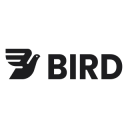The complete platform for enterprise brands to acquire, convert, and retain customers across every channel—powered by AI that actually understands your business.
View Bird's documentation.
Supported syncing
| Type | Description | Supported Sync Modes | API Reference |
|---|---|---|---|
| Contacts | Sync data from any source to Bird contacts | Upsert, Update | Contacts docs |
| Segments | Sync data from any source to Bird segments | Add | Segments docs |
For more information about sync modes, refer to the sync modes docs.
Connect to Bird
Go to the Destinations overview page and click the Add destination button. Select Bird and click Continue. You can then authenticate Hightouch to Bird.
Enter the following fields into Hightouch:
- Workspace ID
- Access key
Sync configuration
Once you've set up your Bird destination and have a model to pull data from, you can set up your sync configuration to begin syncing data. Go to the Syncs overview page and click the Add sync button to begin. Then, select the relevant model and the Bird destination you want to sync to.
Syncing contacts
Sync data from any source to Bird contacts.
Record matching
You can match rows from your model to contacts in Bird on any column in your model and any contact identifier in Bird. By default, Bird supports contactId and emailaddress as identifiers, and you can add new identifier types as well. Hightouch supports matching by contactId and emailaddress, and if you have an existing custom contact identifier, you can set it in the id mapping section.
Ensure the data types of the model column and Bird field you select match. Refer to the Bird contact identifier docs and the record matching docs for more information.
Field mapping
Hightouch lets you sync contact fields via field mapping. You can map data from any of your model columns to default and custom contact fields. Ensure your model's columns have the same data types as the fields you want to sync to.
Contact attributes are mapped in the second section.
Delete behavior
The delete behavior you select dictates what to do when a row no longer appears in your model's query results. You have the following options:
| Behavior | Description |
|---|---|
| Do nothing | Keep the contact in Bird with all its synced fields |
| Clear | Clear all the mapped fields, but keep the contact in Bird |
| Delete | Delete the synced contacts from Bird |
Syncing segments
Sync data from any source to Bird segments.
Record matching
To match rows from your model to segments in Bird, you need to select the model column that contains values that match the Contact ID field. Refer to the record matching docs for more information.
Field mapping
Hightouch lets you sync segment fields via field mapping. You can map data from any of your model columns to the default segment fields. Ensure your model's columns have the same data types as the fields you want to sync to.
Split retries
Bird counts all segments in a batch as rejected if the request contains a single invalid segment. To pinpoint which segments are getting rejected with which errors and reduce the number of valid segments that get retried, you can enable split retries.
Tips and troubleshooting
Common errors
To date, our customers haven't experienced any errors while using this destination. If you run into any issues, please don't hesitate to . We're here to help.
Live debugger
Hightouch provides complete visibility into the API calls made during each of your sync runs. We recommend reading our article on debugging tips and tricks to learn more.
Sync alerts
Hightouch can alert you of sync issues via Slack, PagerDuty, SMS, or email. For details, please visit our article on alerting.