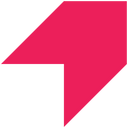Perform deeper analysis and better understand user behavior by bringing enriched customer data into Pendo from your data warehouse
Overview
Ideally, your data warehouse should contain all your customer data. When that's the case, using your warehouse as the source for your Pendo data enables richer, more granular analysis. You can sync enriched data from your warehouse and data from other engagement tools. Moreover, you can ensure that the data in Pendo consumed by your product and growth teams is always up-to-date and in the expected format.
If your company also uses a Business Intelligence tool such as Looker or Mode alongside Pendo, you can ensure that the data is consistent across both systems since your data warehouse is the only true source of data.
Supported syncing
| Sync Type | Description | Supported Sync Modes | API Reference |
|---|---|---|---|
| Events | Sync records as events to Pendo, often in the form of a track call | Insert | Track API reference |
| Objects | Update visitor, account, and parent account objects | Update | API overview |
For more information about sync modes, refer to the sync modes docs.
Connect to Pendo
Go to the Destinations overview page and click the Add destination button. Select Pendo and click Continue. You can then authenticate Hightouch to Pendo with an Integration Key and Track Event Shared Secret.
Create Pendo Integration Key
In your Pendo admin go to Settings > Integrations > Integration Keys. Then follow the instructions below:
- Select + Add Integration Key.
- Enter a meaningful description for your Integration Key, for example, "Hightouch Integration."
- Provide the key Allow writes access.
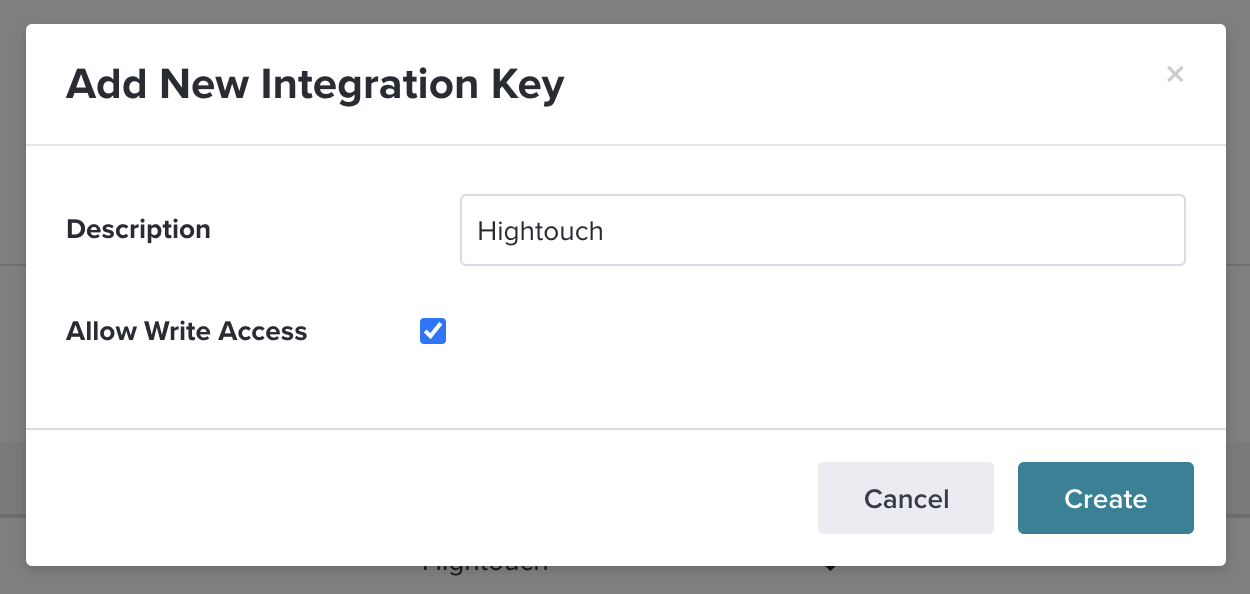
- Select Create. Securely store this key for use in Hightouch.
For more information about Integration Keys, refer to Pendo's Integration Key article.
Access Track Event Shared Secret
To access your Track Event Shared Secret go to Subscription Settings > Choose your App > App Details in your Pendo admin. You must be a Pendo Admin to have access to this Secret Key. You can find more information in Pendo's events tracking documentation.
Sync configuration
Once you've set up your Pendo destination and have a model to pull data from, you can set up your sync configuration to begin syncing data. Go to the Syncs overview page and click the Add sync button to begin. Then, select the relevant model and the Pendo destination you want to sync to.
Events
The Pendo integration lets you send events to Pendo with custom properties. You must input the following information:
- Event name: either a model column containing the event name or a static value.
- Timestamp: a model column containing the time the event occurred; if you leave this empty, Pendo uses the time the event arrives at the server.
Field mapping
Pendo suggests that you always supply both a Visitor ID (required) and Account ID (strongly recommended).
In addition, you can choose to map additional fields to your Pendo event payload in the custom properties.
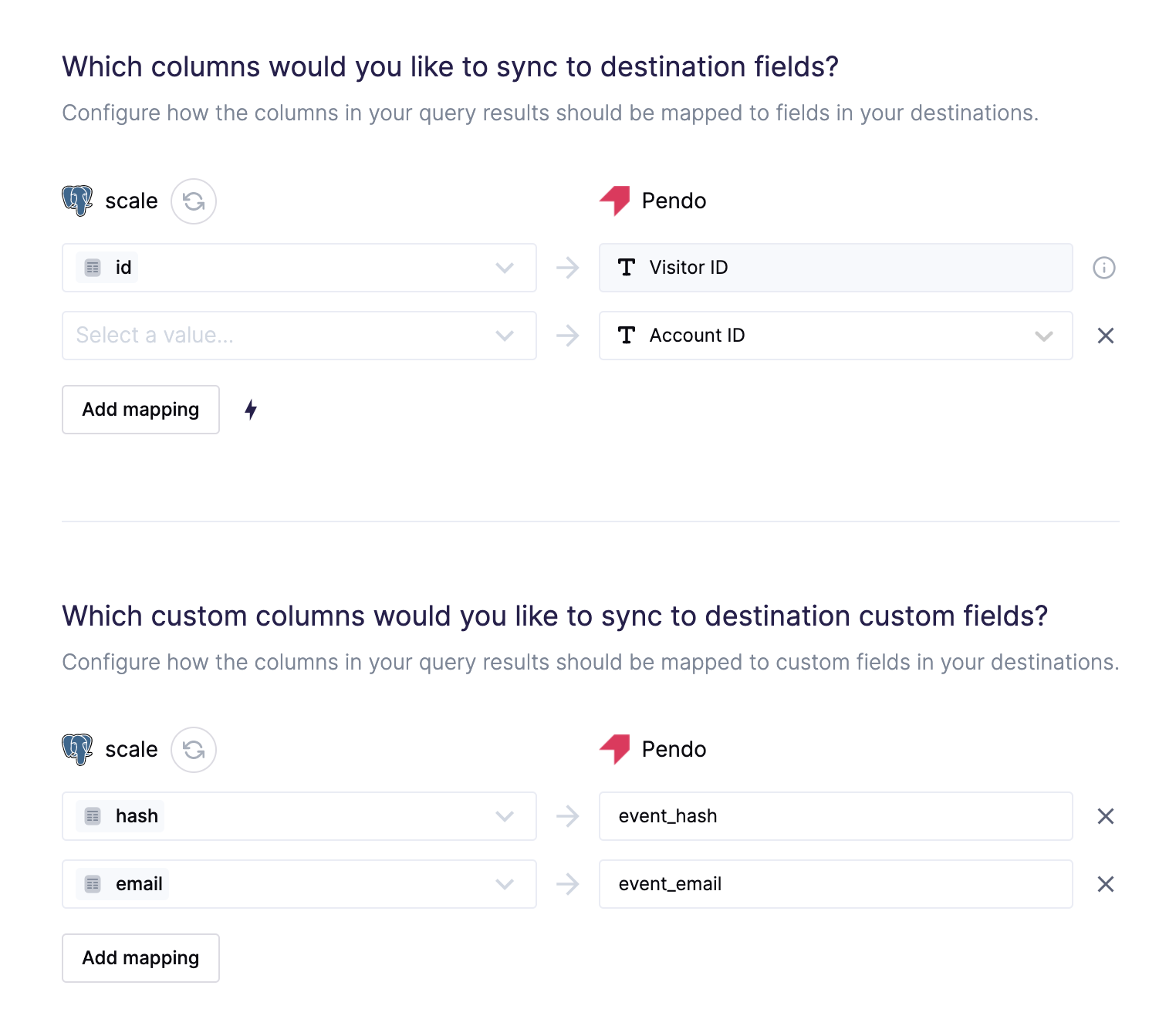
Objects
The Pendo integration allows users to update existing visitors, accounts, and parent accounts with metadata—both agent and custom fields.
Record matching
You have to choose how to match records from your model to objects in Pendo. Select a column from your model that corresponds to your Pendo profile ID. The following example screenshot shows mapping the model's id column to Pendo's Visitor ID field.
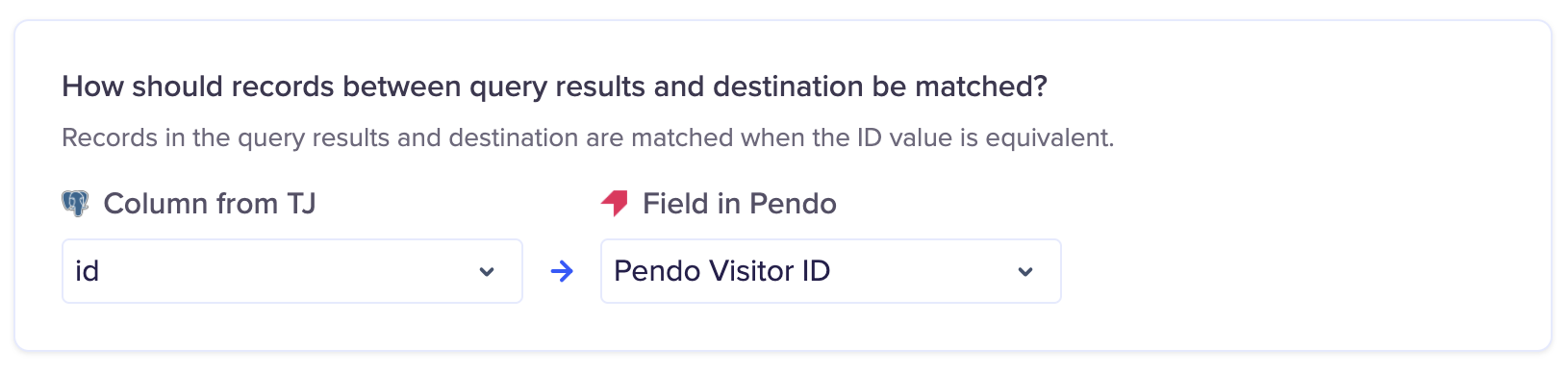
If users aren't found in Pendo, Hightouch automatically skips the row.
Field mapping
Pendo has two field types:
- Agent fields are API-created fields the agent integrated on your website or app.
- Custom fields are editable in the UI and through the API,
You can choose which fields you want to update on your profiles in Pendo. The following example screenshot shows mapping the model's firstname column to the firstname field in Pendo.
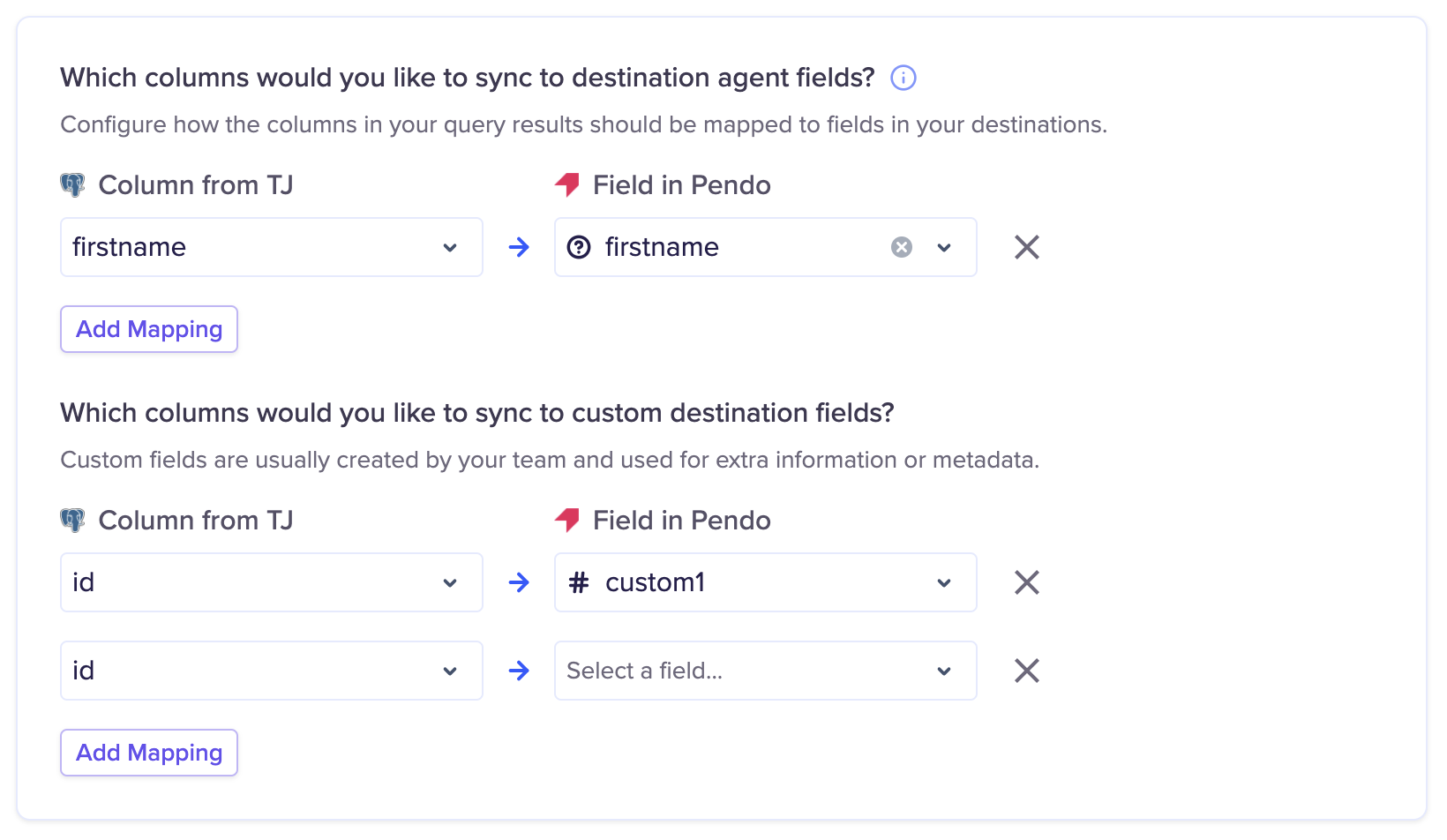
You cannot create agent fields in the Pendo UI. If you want to write to a new field in Pendo that doesn't exist, you can pass in the desired field's name in Hightouch. The option to create that new field will appear, and if you select it, the field will be created during the next sync.
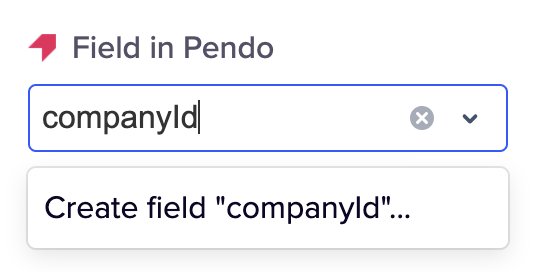
You can create custom fields in Pendo by going to Settings > Data Mappings.
Split retries
Pendo counts all events in a batch as rejected if the request contains a single invalid event. To pinpoint which records are getting rejected with which errors and reduce the number of valid records that get retried, you can enable split retries.
Delete behavior
The delete behavior you select dictates what to do when a row no longer appears in your model's query results. You have the following options:
| Behavior | Description |
|---|---|
| Do nothing | Keep the document in Pendo |
| Delete | Remove the document from Pendo |
Tips and troubleshooting
Common errors
To date, our customers haven't experienced any errors while using this destination. If you run into any issues, please don't hesitate to . We're here to help.
Live debugger
Hightouch provides complete visibility into the API calls made during each of your sync runs. We recommend reading our article on debugging tips and tricks to learn more.
Sync alerts
Hightouch can alert you of sync issues via Slack, PagerDuty, SMS, or email. For details, please visit our article on alerting.