Keep your team's projects and tickets up-to-date with fresh customer data
Supported syncing
| Sync Type | Description | Supported Sync Modes | API documentation |
|---|---|---|---|
| Issues | Sync data from any source to Jira issues or Product Discovery ideas | Upsert, Update, Insert | Issues |
For more information about sync modes, refer to the sync modes docs.
Connect to Jira
Go to the Destinations overview page and click the Add destination button. Select Jira and click Continue. You can then authenticate Hightouch to Jira by entering your Jira Domain, Username, and API Token from your Jira account:
- the Jira Domain is the text before
.atlassian.netin the URL, - Username is the email you use to login to Jira,
- and if you don't already have an API Token, you can create one in your Jira account by navigating to Account Settings > Security > Create and manage API tokens.
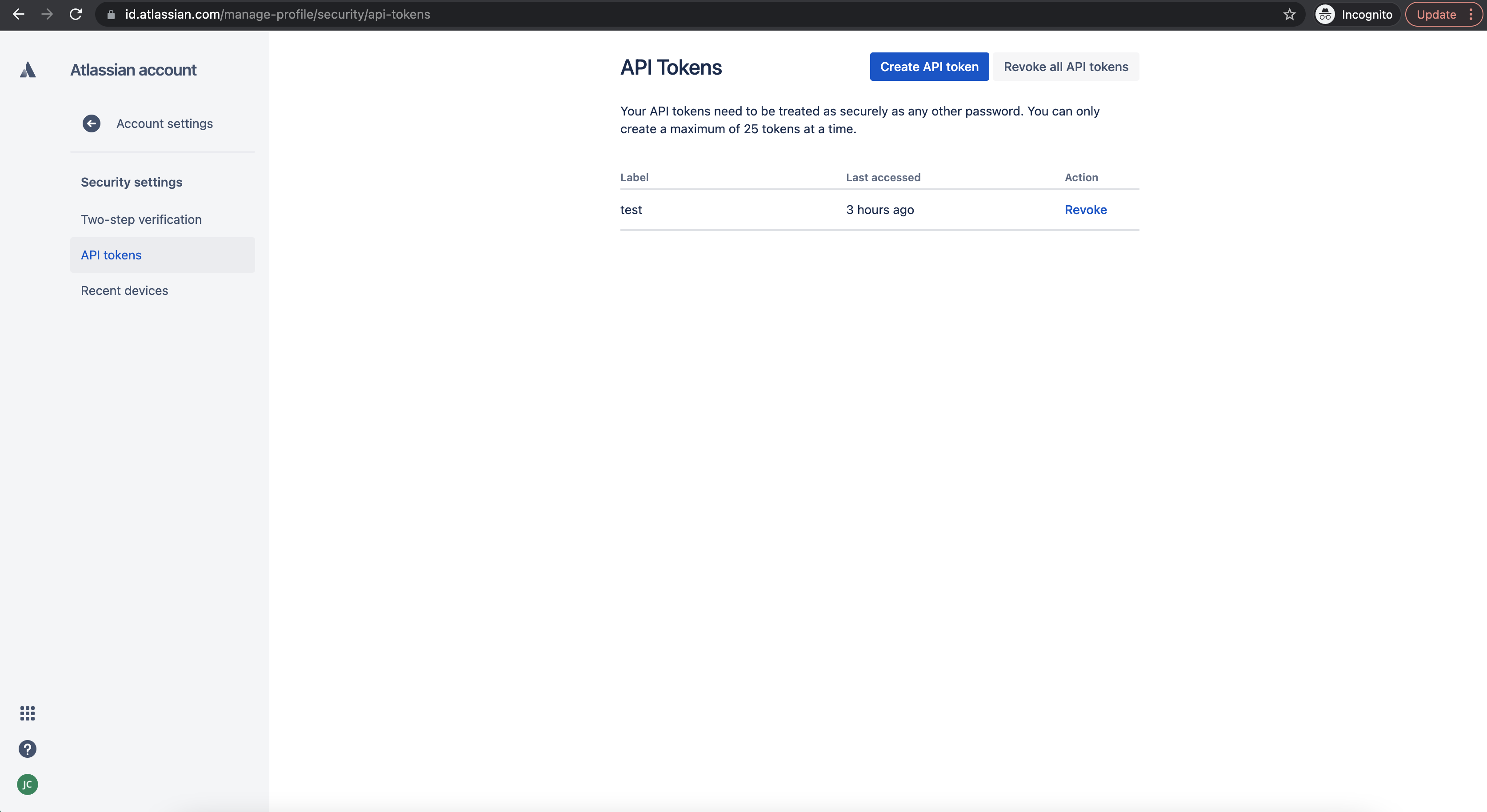
Sync configuration
Once you've set up your Jira destination and have a model to pull data from, you can set up your sync configuration to begin syncing data. Go to the Syncs overview page and click the Add sync button to begin. Then, select the relevant model and the Jira destination you want to sync to.
Syncing issues and ideas
Hightouch supports syncing to Jira issues and Product Discovery ideas. If you want to sync to Product Discovery ideas, select a Product Discovery Project in your sync configuration and use Insert mode.
Record matching
Upsert and Update mode are only supported for Jira issues. They require you to create a custom field in Jira to use for record matching in Hightouch. This field needs to be set to the Text Field (read only) type.
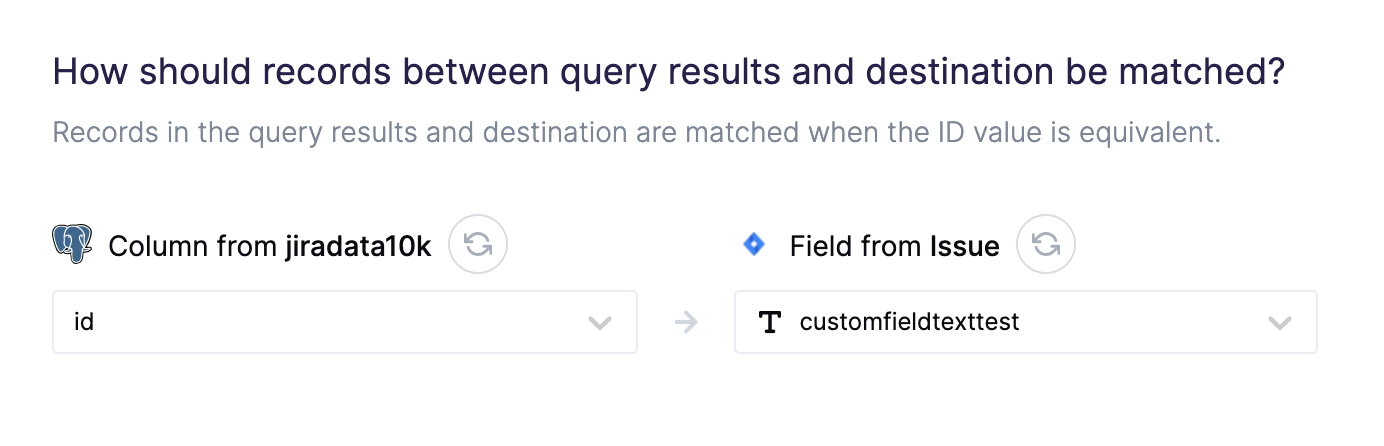
To create a custom field in Jira:
-
Navigate to Settings > Issues > Custom Fields.
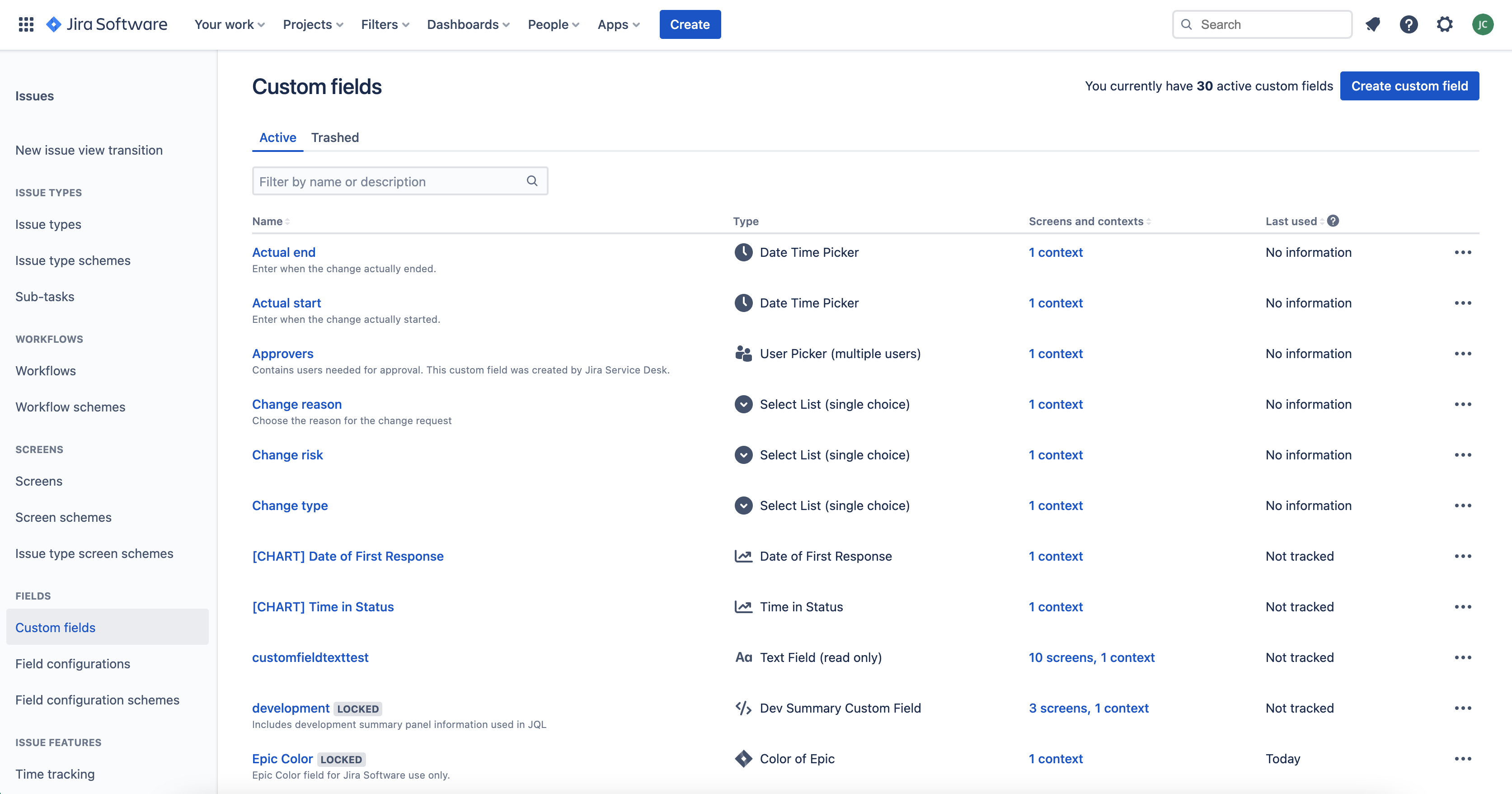
-
Click Create custom field and select the Text Field (read only) field type.
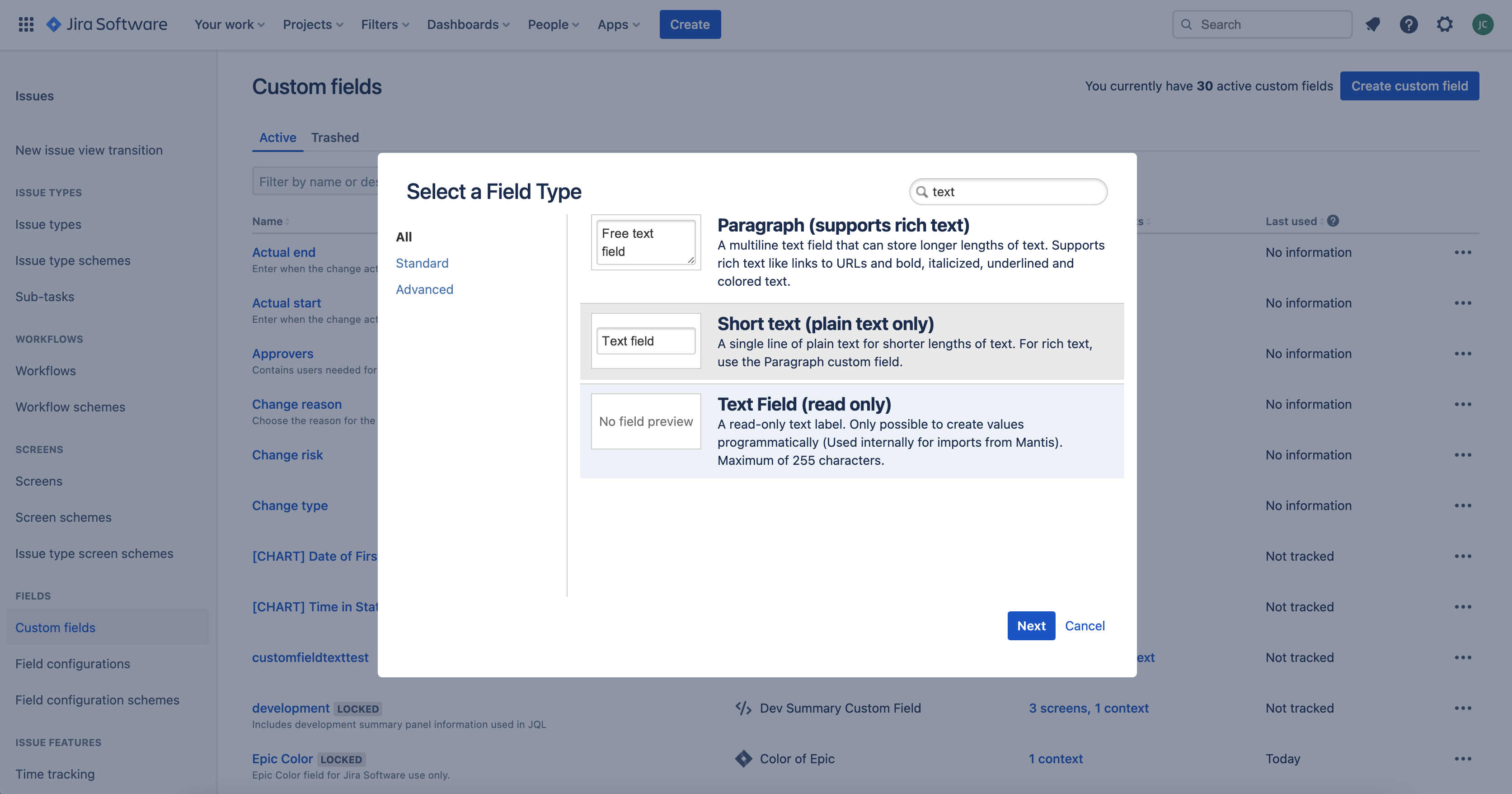
Ensure all issue fields and custom fields that you want to sync to are included on your project's screen. To add custom fields to the screen, navigate to the custom field, click the three-dot menu and then Associate to Screens.
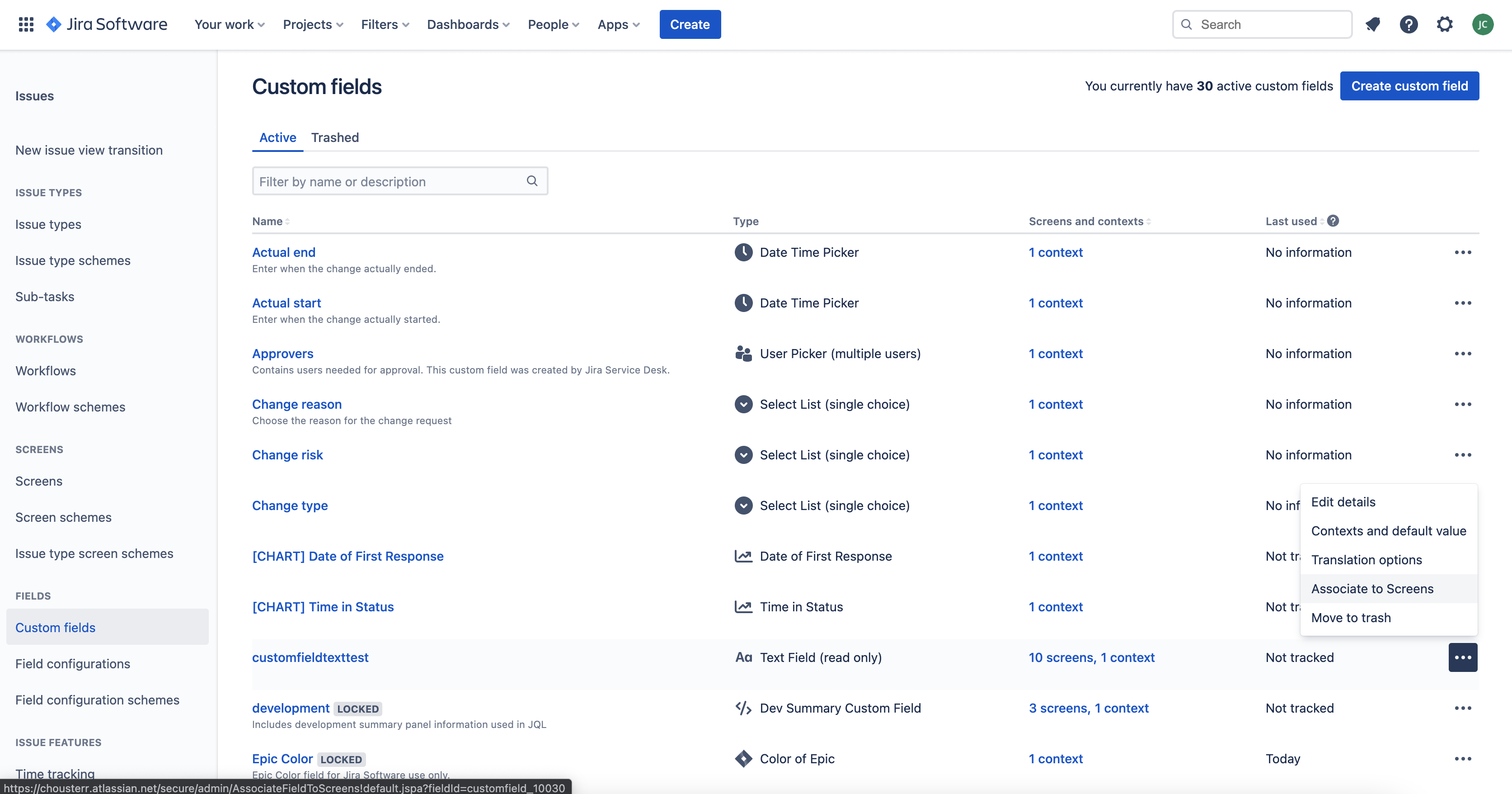
Field mapping
You can map model columns to all Jira issue fields that are available to the Project and Issue Type you selected in your sync configuration. To sync successfully, ensure the Description field is in Atlassian Document Format and that these other fields are of these types:
parent>idpriority>name(for example, Highest, High, Medium, Low, or Lowest)creator>accountIdassignee>accountIdreporter>accountId
Hightouch doesn't currently support syncing to Status fields, so this needs to be done manually in the Jira dashboard. Please if you're interested in this feature.
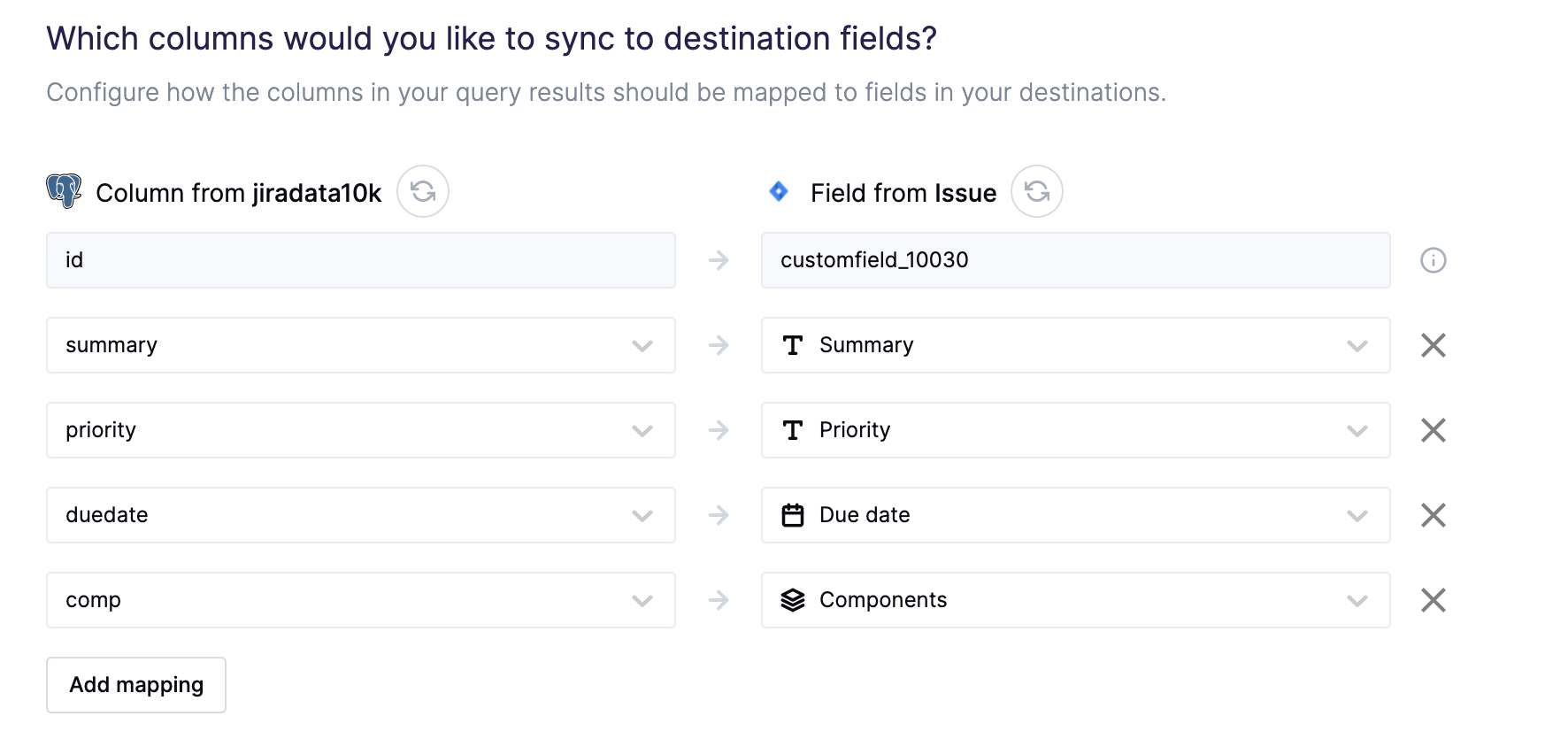
Tips and troubleshooting
Common errors
To date, our customers haven't experienced any errors while using this destination. If you run into any issues, please don't hesitate to . We're here to help.
Live debugger
Hightouch provides complete visibility into the API calls made during each of your sync runs. We recommend reading our article on debugging tips and tricks to learn more.
Sync alerts
Hightouch can alert you of sync issues via Slack, PagerDuty, SMS, or email. For details, please visit our article on alerting.
