Enrich customer experiences by using ActiveCampaign's automation platform with rich customer and product data
Supported syncing
| Type | Description | Supported Sync Modes |
|---|---|---|
| Contacts | Sync data from any source to Contacts in ActiveCampaign | Upsert |
For more information about sync modes, refer to the sync modes docs.
Connect to ActiveCampaign
Go to the Destinations overview page and click the Add destination button. Select ActiveCampaign and click Continue. You can then authenticate Hightouch to ActiveCampaign by entering the following required fields into Hightouch:
- API URL
- API Key
You can find them in ActiveCampain under Settings > Developer under API Access.
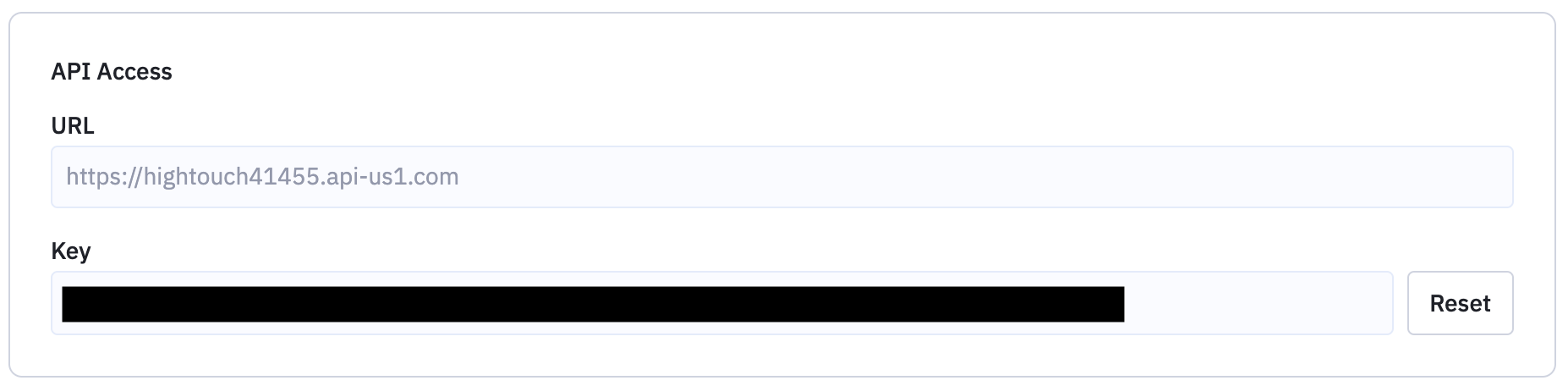
You can find more information about these credentials in the ActiveCampaign docs.
Sync configuration
Once you've set up your ActiveCampaign destination and have a model to pull data from, you can set up your sync configuration to begin syncing data. Go to the Syncs overview page and click the Add sync button to begin. Then, select the relevant model and the ActiveCampaign destination you want to sync to.
Syncing contacts
This integration only supports the Upsert mode. In this mode, Hightouch inserts new contacts into ActiveCampaign and keeps all user attributes up-to-date.
Record matching
To match rows from your model to records in ActiveCampaign, you need to select the model column that contains values that match the ActiveCampaign Email field.
Field mapping
You can map data from any of your model columns to native and custom fields in ActiveCampaign. Ensure the data type of your model column matches the data type of the field you want to sync to.
Tips and troubleshooting
Common errors
To date, our customers haven't experienced any errors while using this destination. If you run into any issues, please don't hesitate to . We're here to help.
Live debugger
Hightouch provides complete visibility into the API calls made during each of your sync runs. We recommend reading our article on debugging tips and tricks to learn more.
Sync alerts
Hightouch can alert you of sync issues via Slack, PagerDuty, SMS, or email. For details, please visit our article on alerting.
