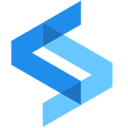Sync data from your warehouse to Split.io for data-driven feature release and management, enhancing user experience through targeted deployment.
Supported syncing
| Type | Description | Supported Sync Modes | API Reference |
|---|---|---|---|
| Users | Sync data from any source to Split users | Update, Insert | Users docs |
| Segments | Sync data from any source to new or existing segments | Add, Remove | Segments docs |
For more information about sync modes, refer to the sync modes docs.
Connect to Split
Go to the Destinations overview page and click the Add destination button. Select Split and click Continue. You can then authenticate Hightouch to Split by entering your Split API key.
To retrieve an API key in Split, click your user icon located at the top left corner of the screen. From the drop-down menu, select Admin setting. In the Workspace settings section, select API keys. You have the option to use an existing key or generate a new one by clicking on the Actions button at the top right corner and selecting Create Admin API key.
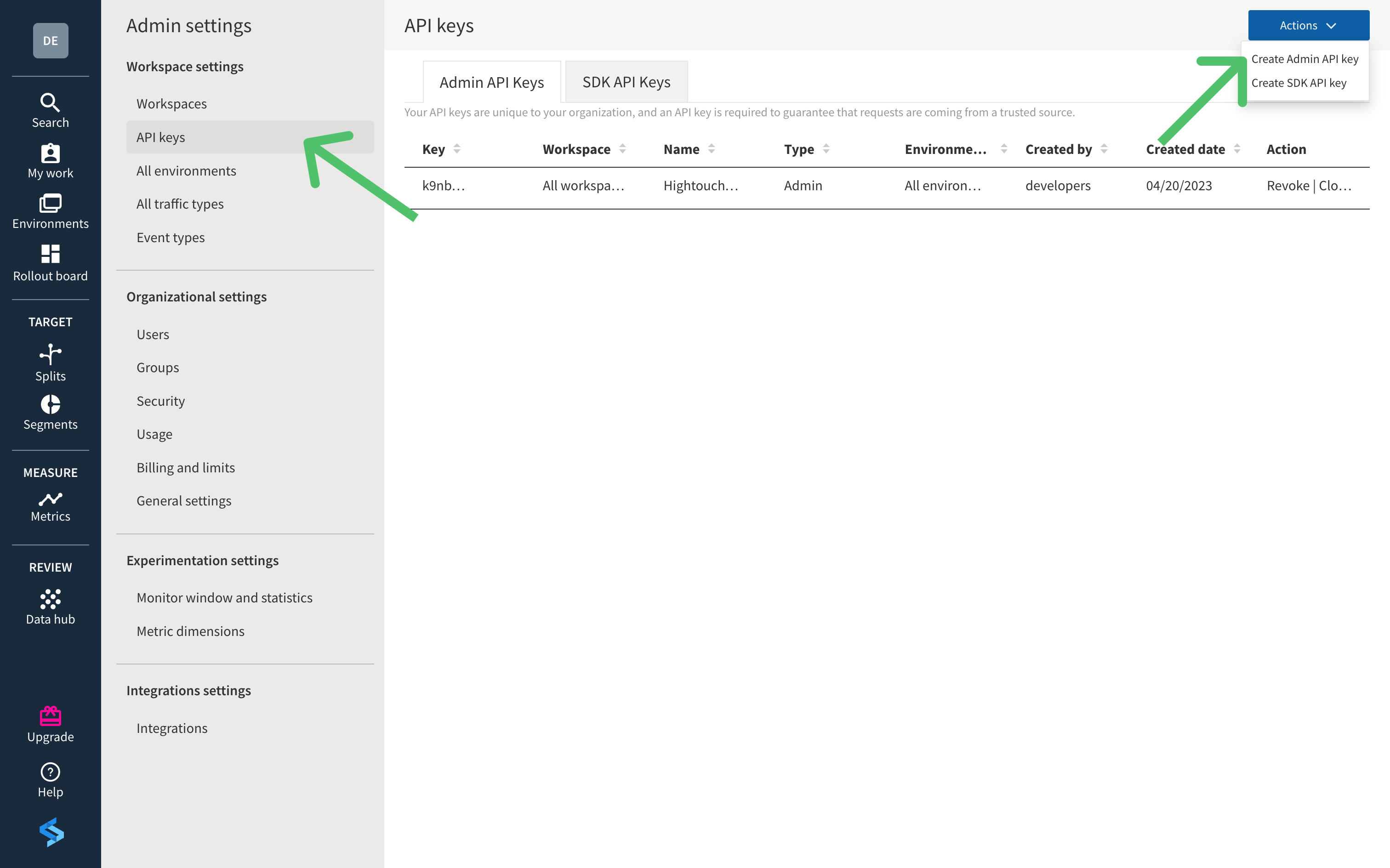
For more information, refer to Split's API keys article.
Sync configuration
Once you've set up your Split destination and have a model to pull data from, you can set up your sync configuration to begin syncing data. Go to the Syncs overview page and click the Add sync button to begin. Then, select the relevant model and the Split destination you want to sync to.
Syncing users
When syncing users, you can choose to update or insert them. When inserting new users, they are created with a Pending status.
Record matching
You can match rows from your model to users in Split on any column in your model and any user field in Split. Ensure the data types of the model column and Split field you select match.
Refer to the record matching docs for more information.
Field mapping
You can map data from any of your model columns to fields in Split. If you are inserting users, you have the option to include email and groups. Additionally, you can update display name, email, disable 2FA, activate, and deactivate a user. Ensure the data types of your model columns match the data types of the fields you want to sync to.
Syncing segments
Sync data from any source to new or existing segments. You need to specify the workspace, environment, and traffic type to sync your segment. Segments are limited to 100,000 members and each update can only include 10,000 new members at a time.
Record matching
To match rows from your model to records in Split, you need to select the model column that contains the identifier field.
Create a segment
To create a new segment list, select Create a new audience. You can provide a name for this segment, or Hightouch defaults to the name of the model used to create the sync.
When you create a segment, it will be added to the chosen environment. If you enter a name that already exists, segment creation fails.
Use an existing segment
To use an existing segment list, select Use existing segment. You can select any of your existing Split segments from the drop-down select menu.
Tips and troubleshooting
Common errors
To date, our customers haven't experienced any errors while using this destination. If you run into any issues, please don't hesitate to . We're here to help.
Live debugger
Hightouch provides complete visibility into the API calls made during each of your sync runs. We recommend reading our article on debugging tips and tricks to learn more.
Sync alerts
Hightouch can alert you of sync issues via Slack, PagerDuty, SMS, or email. For details, please visit our article on alerting.