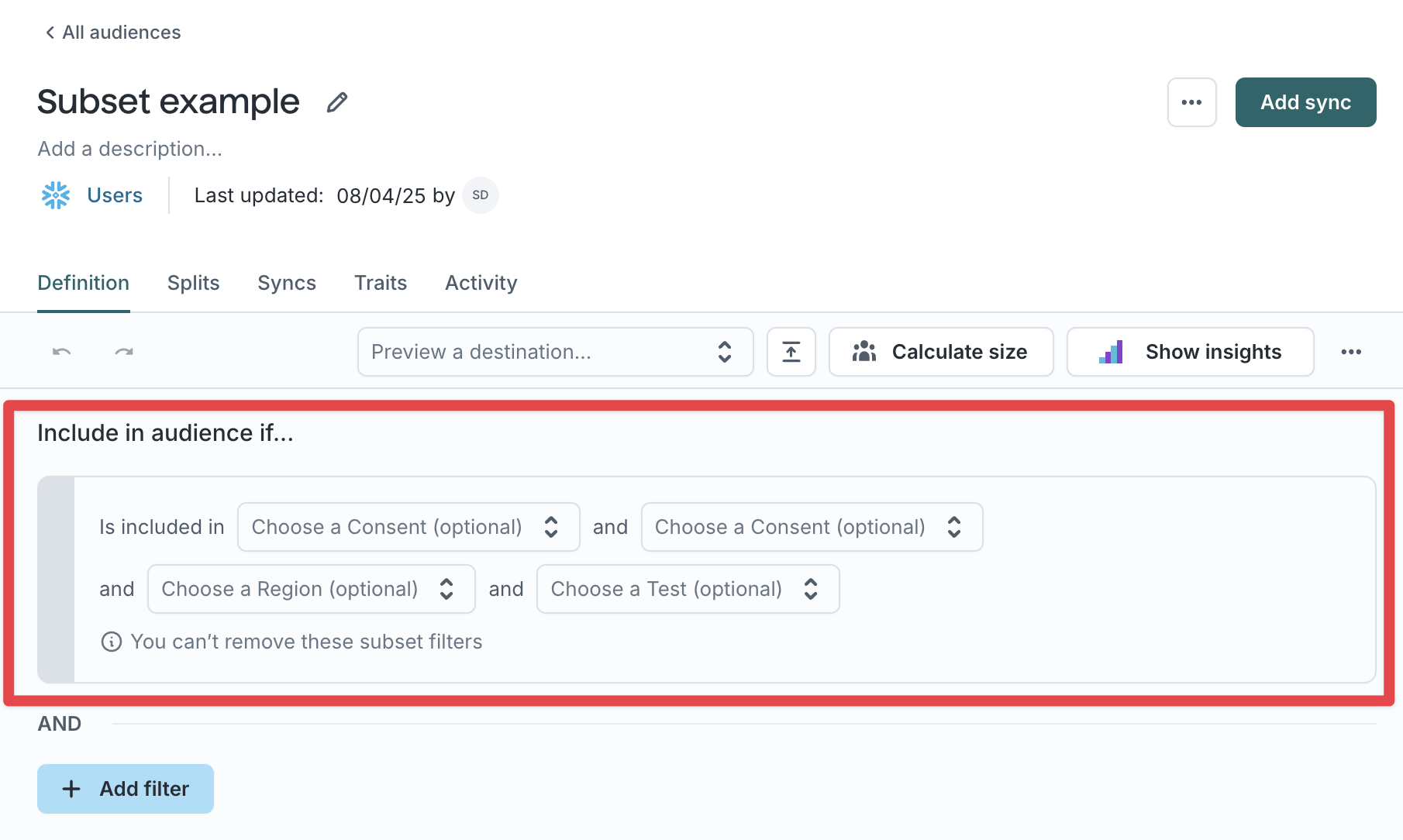| Audience | Platform admins |
| Prerequisites | Set up for platform admins and data teams → |
Subsets restrict which rows of customer data users can access in Customer Studio. Admins define subset filters based on attributes like region, brand, or consent type, then assign access to specific teammates. All audiences built by those teammates are automatically scoped to the rows they’re permitted to see.
Learning objectives
After reading this article, you’ll be able to:
- Understand how subsets restrict data access in Customer Studio
- Create and configure subset categories and subsets
- Assign users to specific subsets
- Apply subsets in the audience builder and enforce base filters
Overview
Subsets allow organizations to segment their total addressable audience data based on its attributes and then grant employees access to that data based on the segment. For example, some organizations may have a Global Customers table but only want employees to be able to access data in Hightouch from the region in which they work. By creating a subset for each region, companies can assign specific employees to each region and limit the data each employee can view and activate.
Common use cases for subsets
- Consent: Some companies may collect consent or opt-ins for different marketing use cases. Companies can use subsets to create different filters for each consent type. For example, lifecycle marketers may be assigned to an “Email Opt-Ins” subset, while performance marketers may be assigned to a subset for “Targetable Customers.”
- Region: In multinational corporations, subsets can help scope employee data access to data within a particular geography or region.
- Brand: For companies with multiple business units, brands, or product lines, subsets can be applied so that employees can only create audiences with data scoped to their specific business unit, brand, or product.
Subset categories vs. subsets
A parent model can be segmented with subset categories and subsets. In the above example, region is the subset category and each region (North America, EMEA, APAC) is the subset.
When building an audience, you can select more than one subset category and more than one subset within each subset category. A user must be part of any subset within a subset category, and satisfy all subset categories to be part of the audience.
Set up subsets
1. Navigate to the Governance page
Navigate to Customer Studio > Governance, then open the Subset categories tab.

2. Select a parent model
Select your parent model at the top.
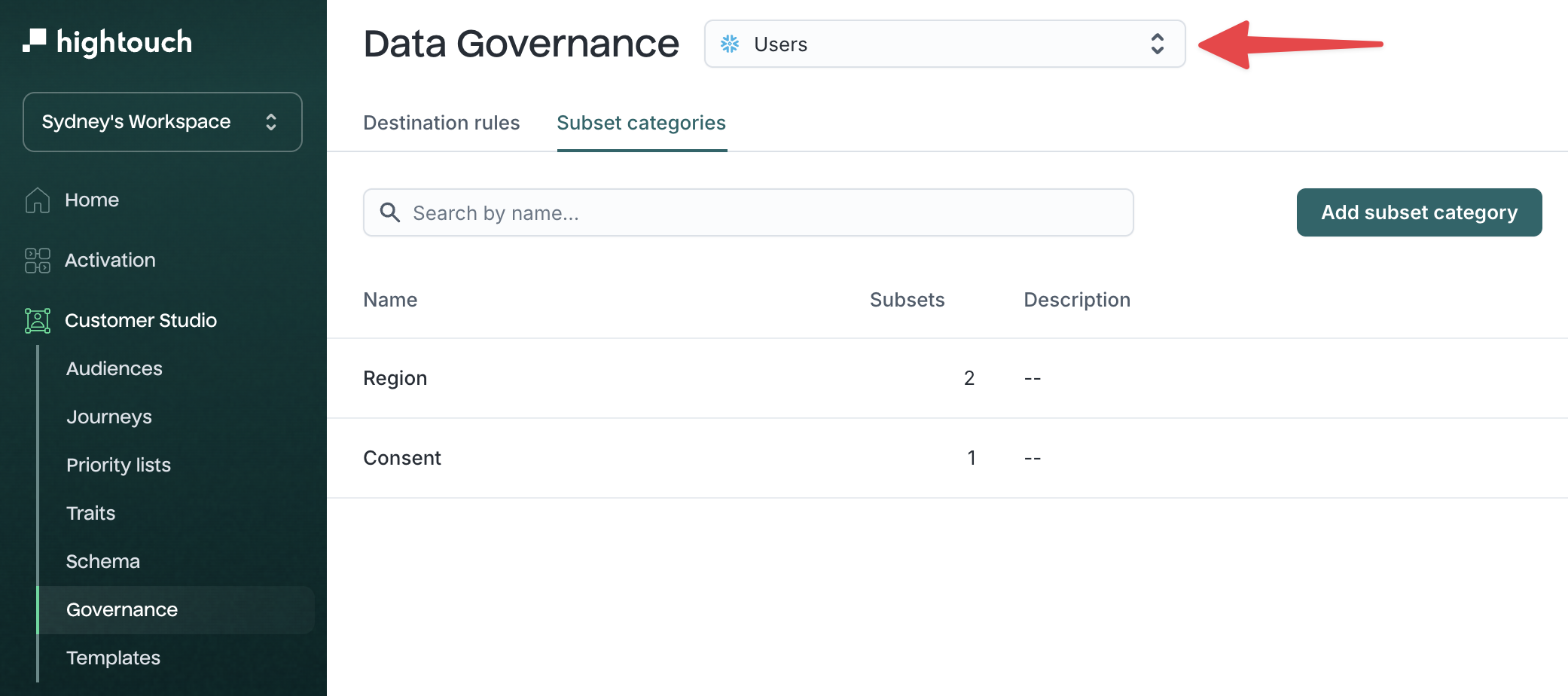
3. Create a subset category
Click Add subset category, name the category (e.g., Region, Consent), and optionally add a description.
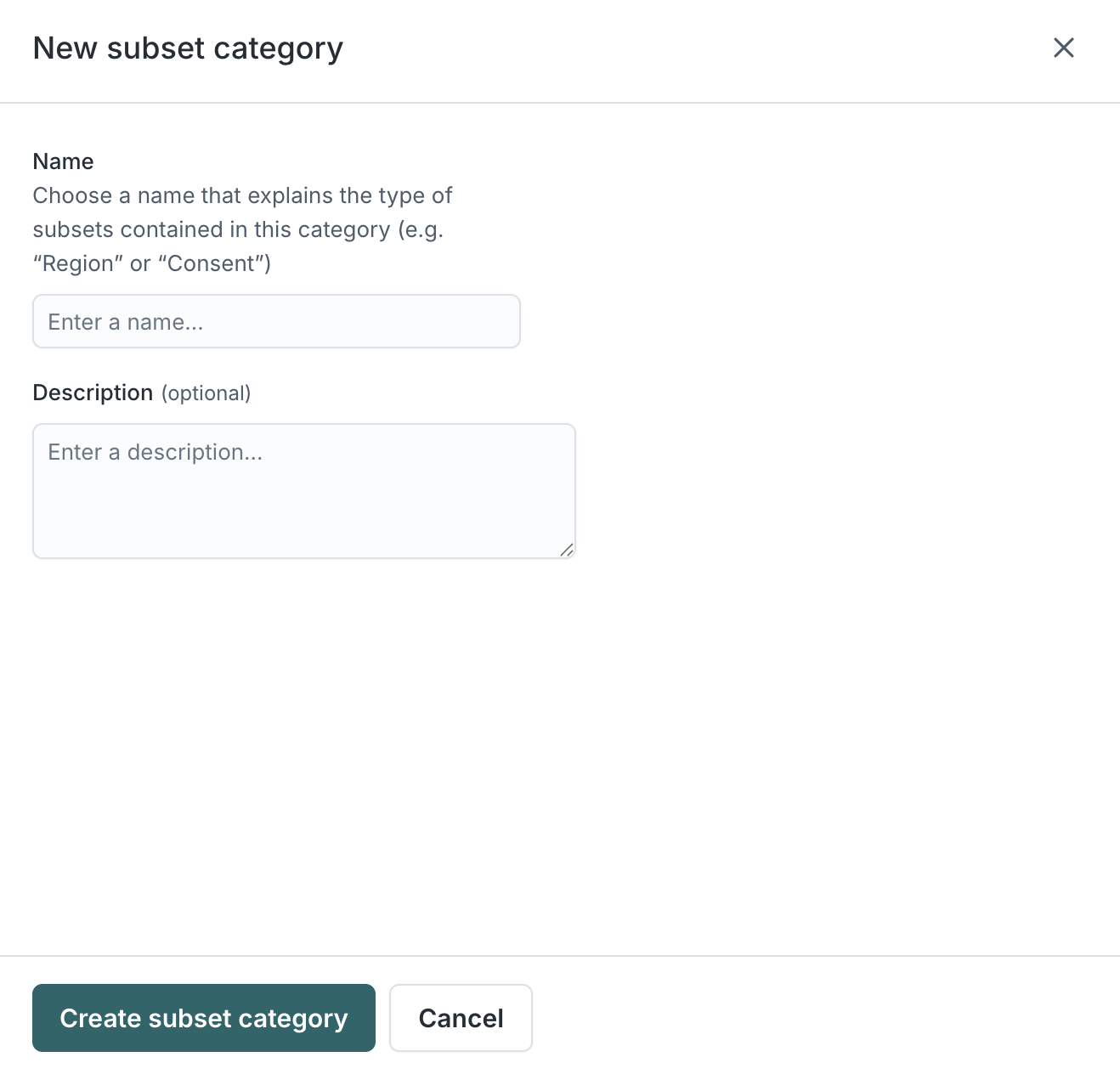
Once created, you'll see the category appear in the list.
4. Set category requirements (optional)
Click into the new category and toggle Required if you want users to be required to select a subset from this category when creating an audience.

5. Add subsets to the category
Click Add subset to define specific filters for that category (e.g., Australia, Canada, Email Opt-In, Targetable Customers).
- Name your subset
- Click Add filter to define who is included
- Select which users should have access
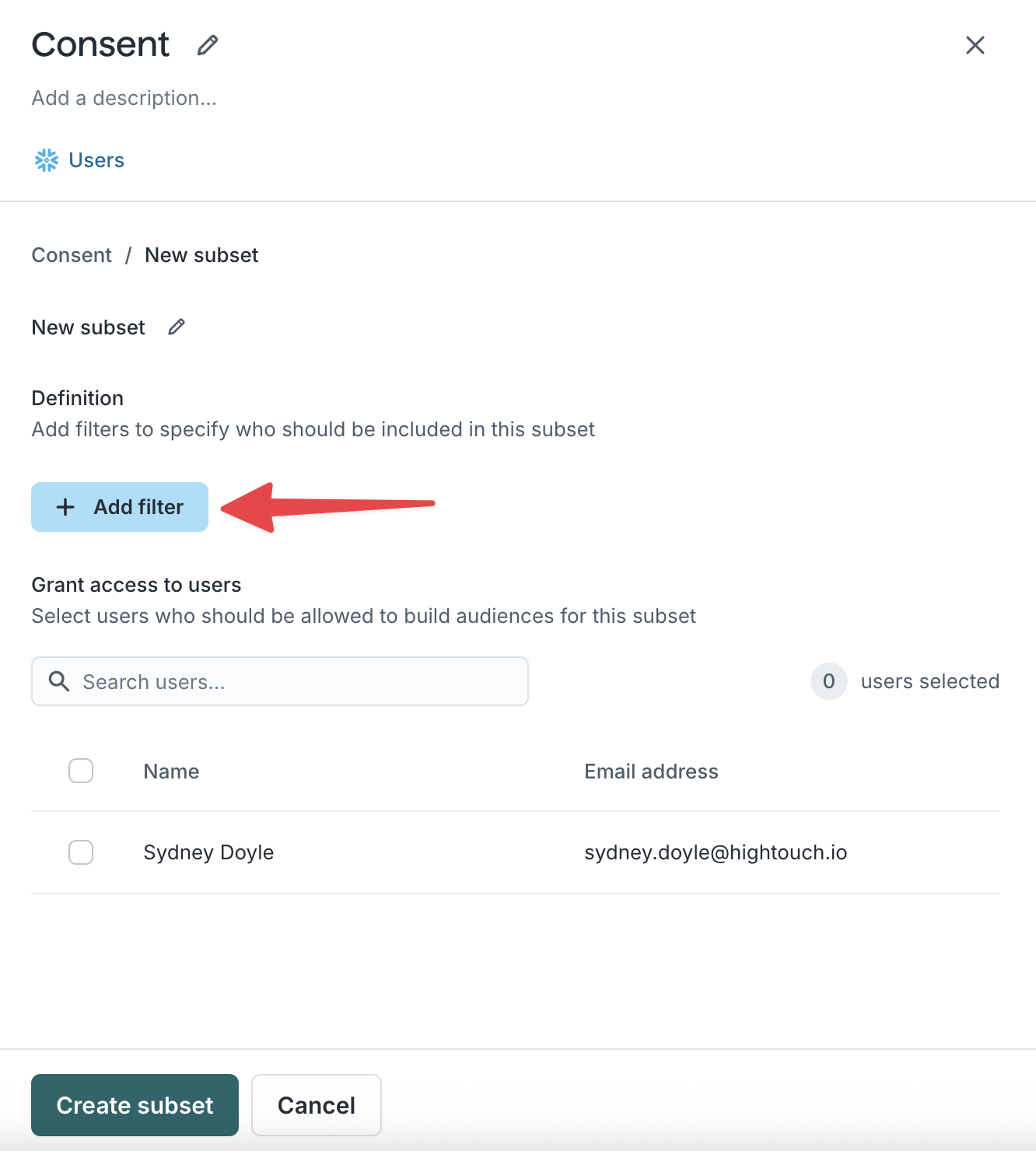
To create your subset, you can mix and match different conditions to segment
your parent model to a specific filter. Similar to building an audience, the
builder provides five types of filters you can use
with nested Boolean (AND / OR) logic.
- Property conditions
- Related model conditions
- Event conditions
- Audience conditions
- Trait conditions
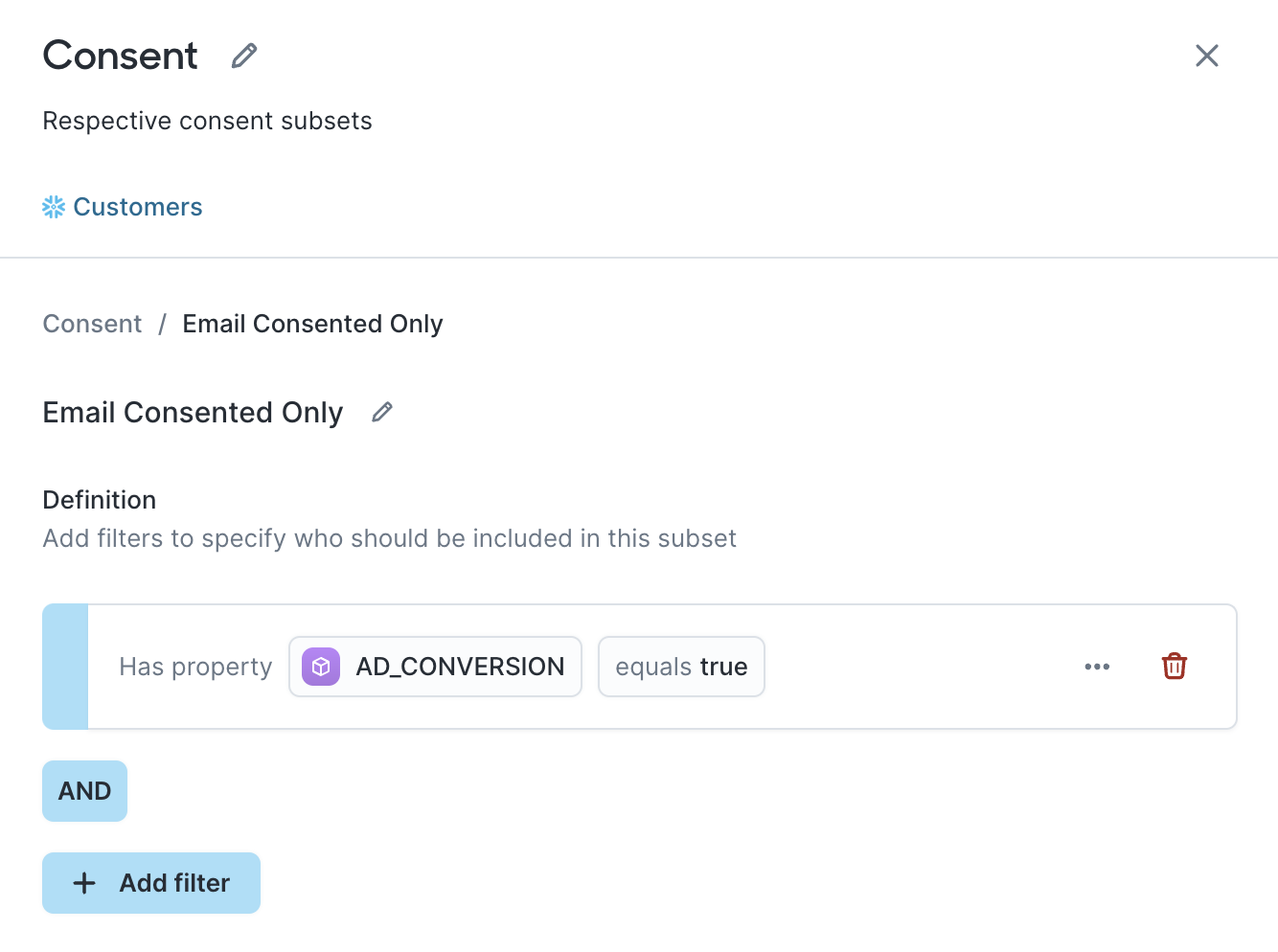
For help using the builder UI, see Add filters →.
5. Grant access to users
Once your filter conditions have been created, select which users should have access to this subset.
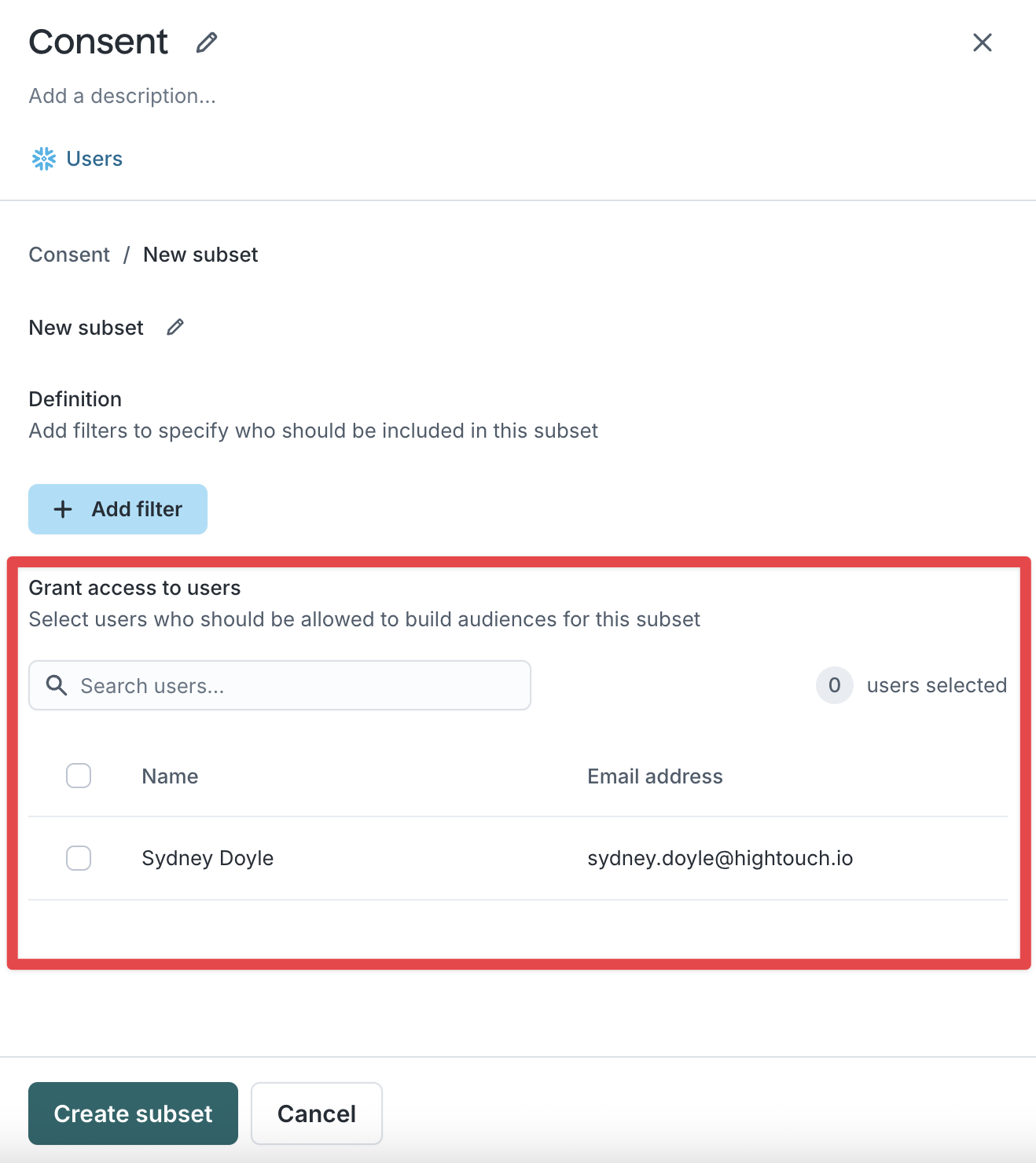
6. Save subset
Click Create subset
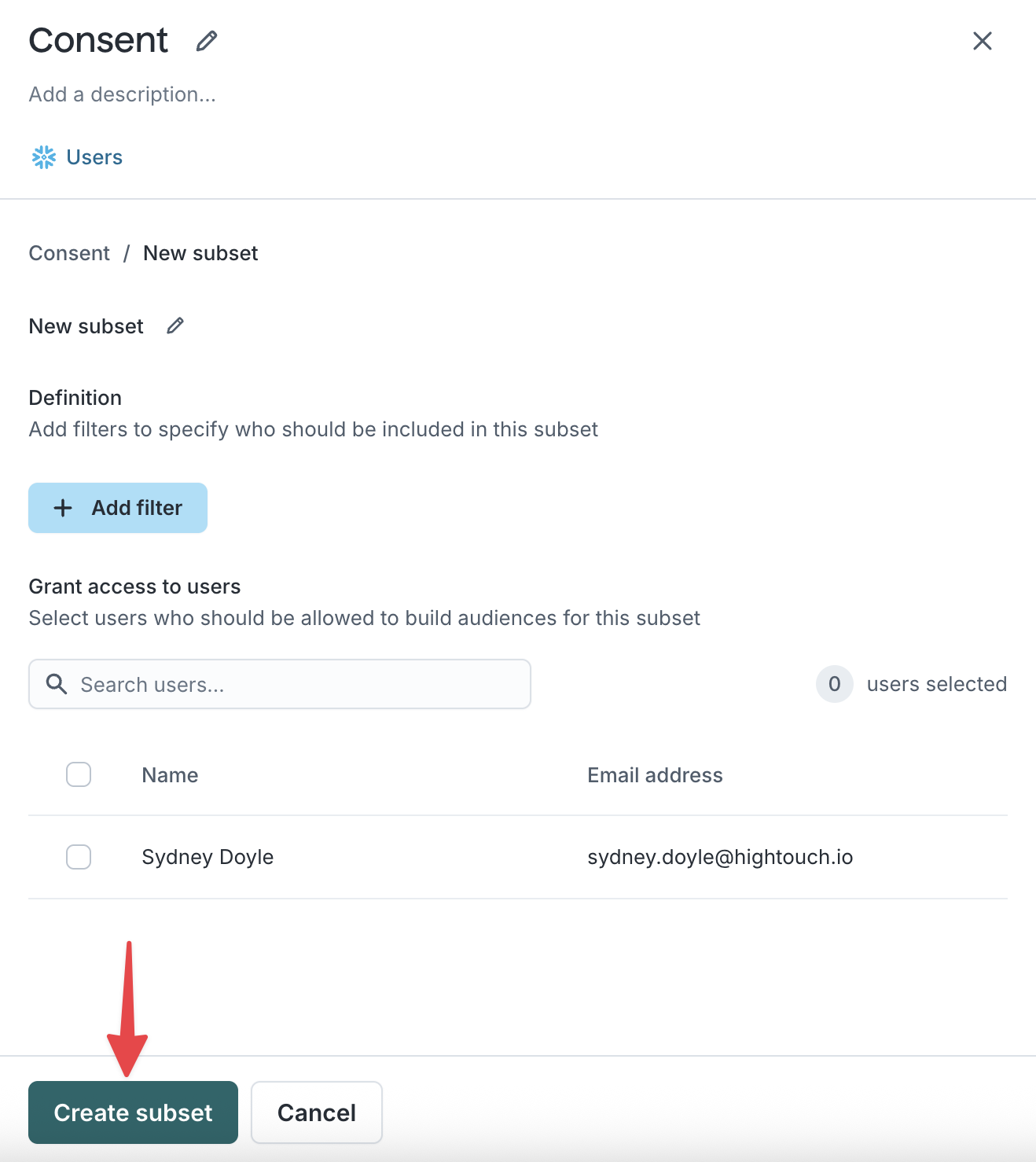
Use subsets in audience creation
When creating or editing an audience, users will see any required categories and can choose one or more subsets they have access to. Subset filters will be applied as base filters on top of the audience definition.
If a user does not have access to any subsets in a required category, they won't be able to build audiences using that parent model.