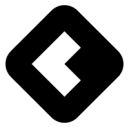Get a unified view and automate using every signal across social, community, product, CRM, and more. Initiate conversations, grow adoption, and accelerate pipeline faster than ever before.
Supported syncing
| Sync Type | Supported Sync Modes |
|---|---|
| Community Members Information | Upsert |
| Community Organizations Information | Upsert |
For more information about sync modes, refer to the sync modes docs.
Getting started
Go to the Destinations overview page and click the Add destination button. Select Common Room and click Continue. Then paste in your customer user Common Room URL.
Sync configuration
Once you've set up your Common Room destination and have a model to pull data from, you can set up your sync configuration to begin syncing data. Go to the Syncs overview page and click the Add sync button to begin. Then, select the relevant model and the Common Room destination you want to sync to.
Field mapping
You can sync columns from your source to Common Room default and custom fields.
Tips and troubleshooting
Common errors
To date, our customers haven't experienced any errors while using this destination. If you run into any issues, please don't hesitate to . We're here to help.
Live debugger
Hightouch provides complete visibility into the API calls made during each of your sync runs. We recommend reading our article on debugging tips and tricks to learn more.
Sync alerts
Hightouch can alert you of sync issues via Slack, PagerDuty, SMS, or email. For details, please visit our article on alerting.