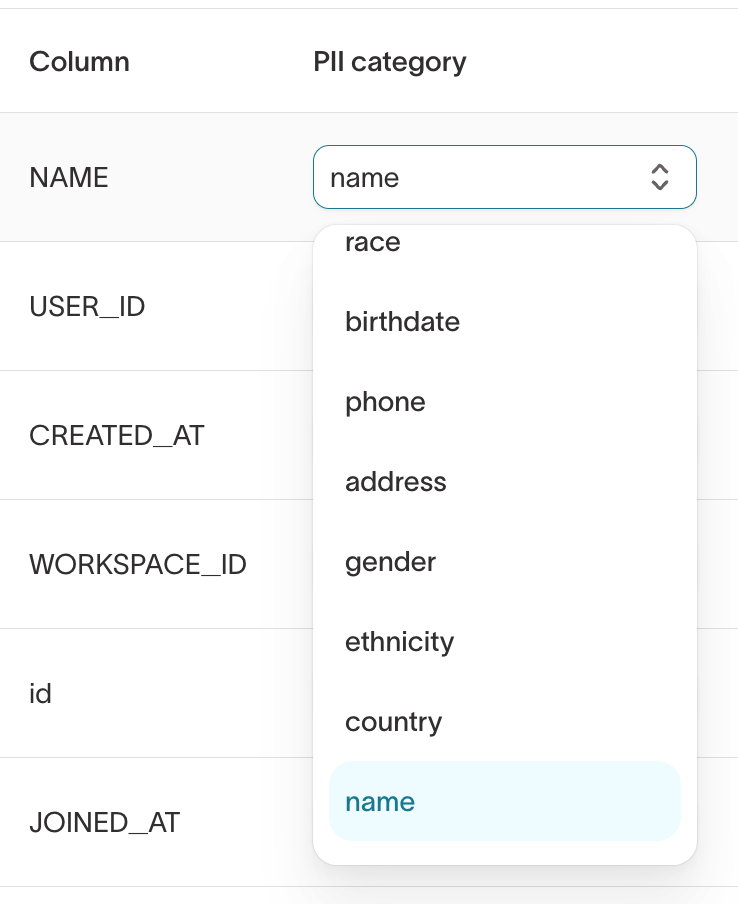| Audience | Platform admins |
| Prerequisites | Set up for platform admins and data teams → |
Protect personally identifiable information by automatically detecting sensitive data, and manually reviewing and controlling access as needed.
Overview
Data masking automatically detects and allows you to take action towards protecting sensitive data in your datasets. Hightouch’s data masking feature helps you classify columns, enforce privacy controls, and maintain compliance while preserving data utility.
Privacy levels
Data masking uses a multi-level privacy system:
Approved: Data cleared for unrestricted use.
Redacted: Data hidden in profile details, column suggestions, and analytics. Remains accessible for syncs and audience filters.
Blocked: Data completely restricted from access and syncs.
Sync-only: Data can sync to destinations but is not visible in the Hightouch app outside of syncs.
Sync-blocked: Data can be used in the Hightouch app but cannot be synced.
Unreviewed: Data not yet reviewed.
Unreviewed data continues to function normally until you assign a privacy level.
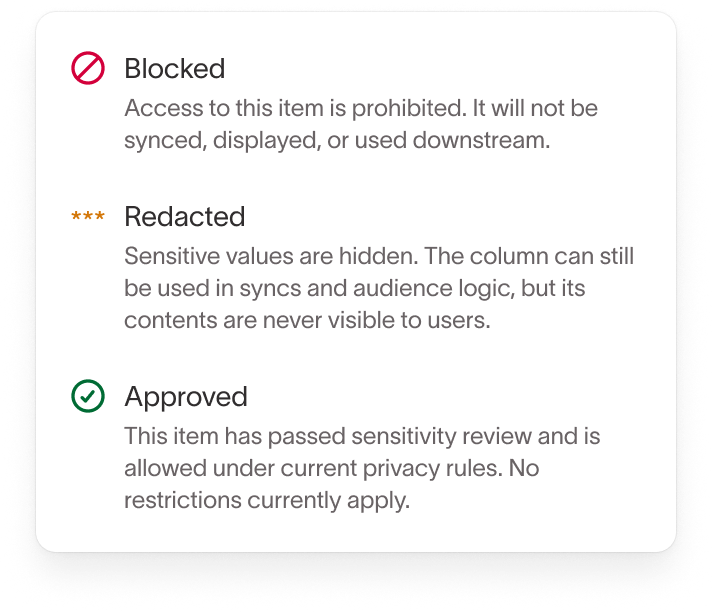
Automatic PII detection
The system automatically flags potential personally identifiable information for review. Auto-flagging only applies to non-reviewed columns and will not override your existing classifications.
Managing columns
View and search columns
Access the data masking interface from the Governance & privacy tab. The table view shows all columns sorted by most recently updated.
Use the search bar to filter columns by:
- Model
- Source
- Privacy level
- Flagged status
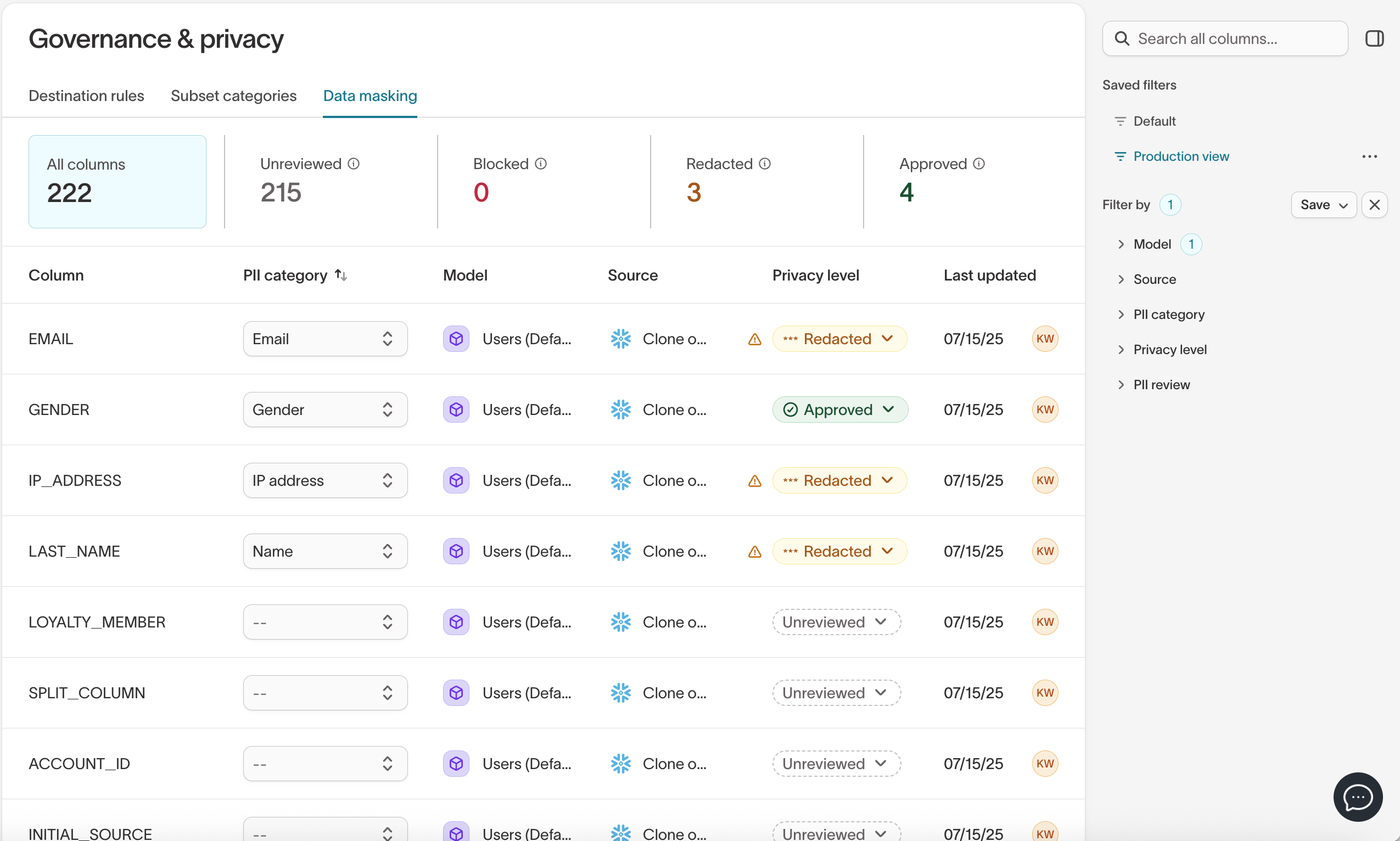
Check auto-detected columns
Columns flagged as potential PII display a warning badge. You can filter for flagged columns, review them, and apply the correct privacy level.
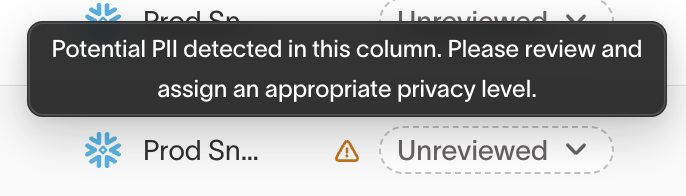
Set privacy level
You can set privacy levels individually or in bulk:
- Select one or more columns.
- Choose a privacy level from the dropdown:
- Blocked: For highly sensitive data that must never sync downstream.
- Redacted: For columns where data can be synced but values must stay hidden in the Hightouch app.
- Sync-only: For columns where data should be synced to destinations but is not visible in the Hightouch app outside of syncs.
- Sync-blocked: For columns where data can be used in the Hightouch app but cannot be synced.
- Approved: For data cleared through your review process.
- Apply the privacy level.
Once applied, the system removes auto-detection flags for those columns.
Categorize columns
To improve management and filtering, assign categories to your columns. For example:
- Name
- Birthdate
- Address
- Phone
- IP address