Send conversion web events to X and run campaigns with custom audiences, retargeting, and lookalikes directly from your warehouse
Overview
Build more robust campaigns on X with up-to-date customer data from your data warehouse.
Getting started
Connect to X
Add X as a destination in Hightouch
- Log in to Hightouch or create a free Hightouch account
- Click on Destinations in the left sidebar
- Click on Add destination in the top right corner
- Select X in the destination catalog and click Continue to proceed
- Proceed with the OAuth steps until you are redirected to the Hightouch website.
- Give your destination a name and unique slug (for example, X Production” and
x-production) - Click Finish to create your X destination.
Sync configuration
Syncing custom audiences
This integration supports Segment Mode. New users in the model will be inserted into the X Custom Audience. Users that are removed from the model will be removed from the Custom Audience.
X account selection
In this section, select the X account you would like to sync your data to.
Audience selection
This integration supports syncing to an existing audience or creating a new audience.
To use an existing segment:
- Select
Use existing audiencefrom the radio buttons. - Select the name of the audience from the dropdown menu.
To create a new audience:
- Select
Create a new audiencefrom the radio buttons. - Specify a custom name for this audience in the input field. Otherwise Hightouch will use the name of the model as the audience's name.
User identifers
Hightouch allows you to sync columns from your source to the supported X fields.
X allows mapping to various user identifiers, such as Email, Device ID, X Handle, etc. X requires all fields for users to be both normalized and hashed using SHA256 (with the exception of Partner User ID).
You can achieve this in your model with a function
by using the encode(digest(value, 'sha256'),'hex') function in Postgres, or refer to the Template Mappings Section in this documentation to learn about how Hightouch can handle hashing these records for you.
Syncing conversion events
This integration supports syncing Web Conversion Events.
X account selection
In this section, select the X account you would like to sync your data to.
Pixel ID (Universal Website Tag) account section
If the Pixel ID exist in your model, toggle Use Column, and select the appropriate column from the dropdown menu.
To retrieve your Pixel ID:
- Navigate to your Events Manager page.
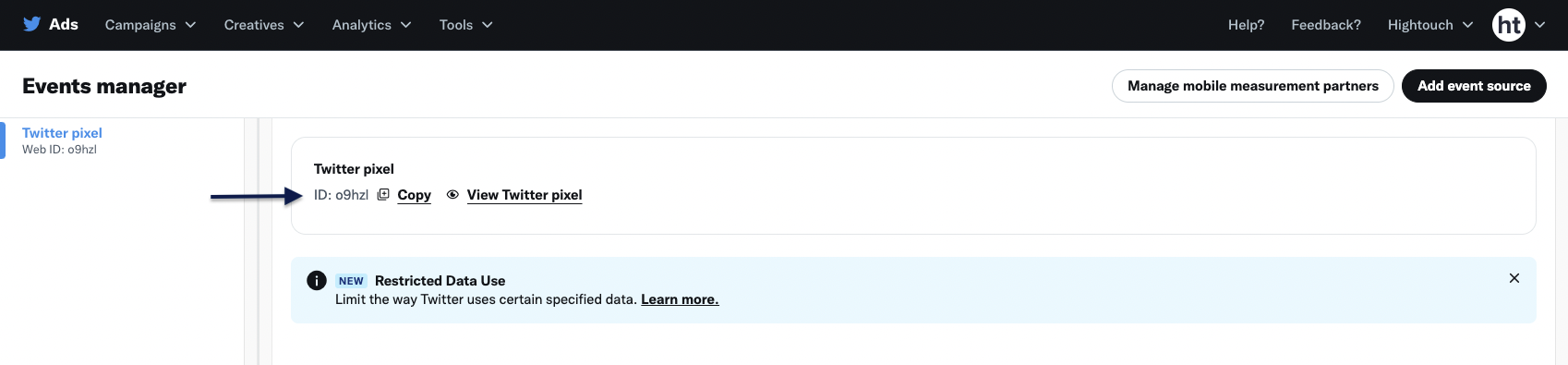
- Copy the ID and paste it in the Hightouch sync form.
Event selection
Given the correct Pixel ID, Hightouch will filter for the eligible events that allow conversion events to be synced to.
Select the event you'd like to sync to from the dropdown menu. If the ID for these events exist in your model, toggle Use Column, and select the appropriate column from the dropdown menu.
Identifier section
When syncing conversion events, X expects one identifier at minimum, or you can provide both.
Select your choice for the sync from the radio buttons. This will render the fields in the mappings section, which you can map to from your model.
Field mapping
Hightouch allows you to sync columns from your source to the supported X fields.
If you wish to use the Email Address as an identifier, X expects it to be hashed using SHA256. You can achieve this in your model with a function by using the encode(digest(value, 'sha256'),'hex') function in Postgres, or refer to the Template Mappings section in this documentation to learn about how Hightouch can handle hashing these records for you.
Template mappings
You can leverage Hightouch's Template Mappings feature to allow Hightouch to handle hashing certain fields for you automatically.
To use this feature:
- Select Template in the mappings window.
- Select the column you would like to hash from the Variables section.
- Select sha256 from the Functions section.
- Click Apply to save.
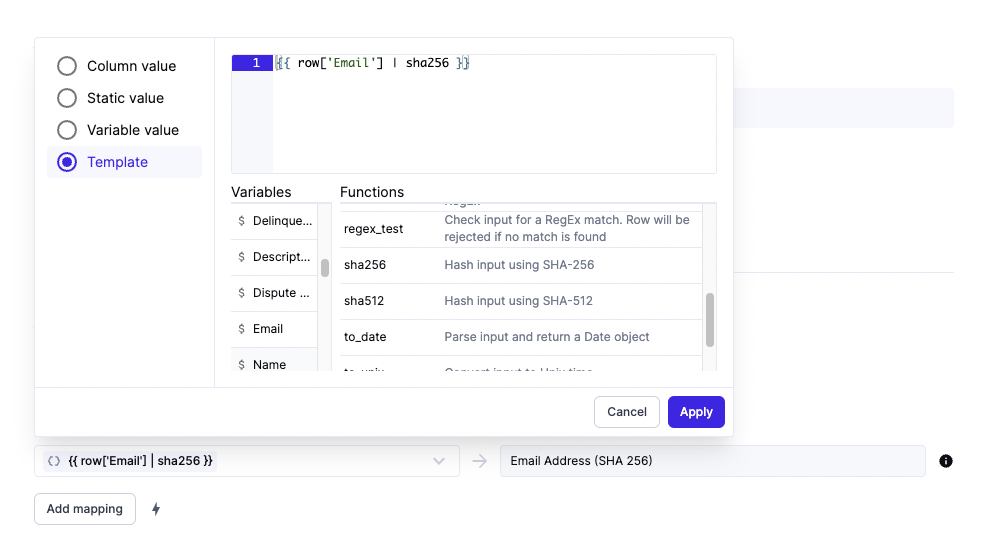
To find out more about Template Mapping and other Mapping features, visit our Mapping Data section.
Tips and troubleshooting
Below only applies to the audiences sync type.
Hightouch retrieves the audience metadata from X in real-time. The matched number displayed in Hightouch should reflect what you see in X. Note that the matched numbers are approximated to maintain privacy thresholds. Hightouch takes the matched count to calculate a match rate for your sync, where applicable. The calculation breakdown:
matched_user_count / # of rows queried in the latest sync runThe match rate is not calculated when:
- syncing to an existing segment because the total number of records to ever be uploaded to the segment is unknown
- removed users from your model is not removed in X because the matched user count would be inflated in the calculation
Common causes for low match rates:
- Your audience model is too small. Most ad platforms do not display the matched number unless there's at least one thousand matched users to maintain privacy thresholds.
- The upload is still processing. We recommend waiting at least 72 hours from the first sync run for numbers to settle.
- Your data isn’t cleaned or hashed properly. Hightouch normalizes and hashes your data according to destination requirements, but it’s still good to make sure that the data is as clean as possible. Note that Hightouch cannot clean your data if you opt to hash it yourself. In that case, ensure you follow the data cleaning requirements forX.
Common errors
If you encounter an error or question not listed below and need assistance, don't hesitate to . We're here to help.
400: INVALID_PARAMETER
The full error message looks something like this:
{
"request": [
{
"params": {
"account_id": "01ab234cdef",
"custom_audience_id": "0a1b2"
},
"operation_type": "Update"
}
],
"operation_errors": [
[
{
"code": "INVALID_PARAMETER",
"message": "Tailored audience attribute value can not be empty.",
"parameter": ""
}
]
]
}
This error occurs if any of your field mappings include null values.
X doesn't accepted hashed null values.
To resolve this, remove rows containing null values from your model's query results or enable the Don't sync null values option in the advanced mapper.
Live debugger
Hightouch provides complete visibility into the API calls made during each of your sync runs. We recommend reading our article on debugging tips and tricks to learn more.
Sync alerts
Hightouch can alert you of sync issues via Slack, PagerDuty, SMS, or email. For details, please visit our article on alerting.
