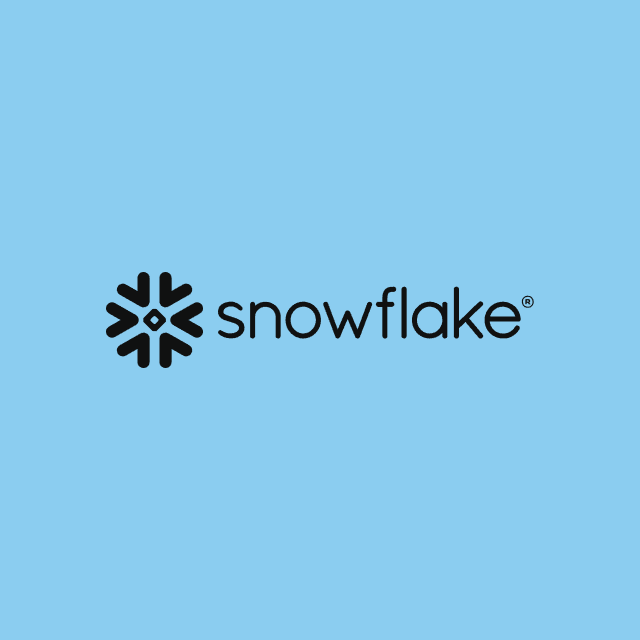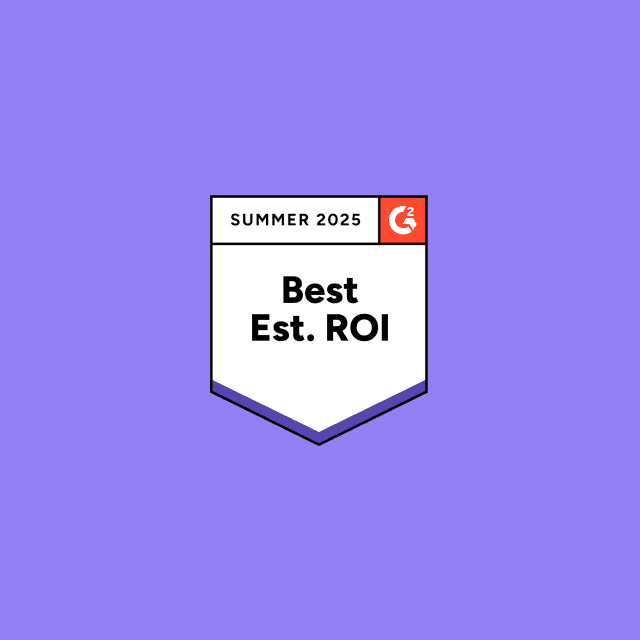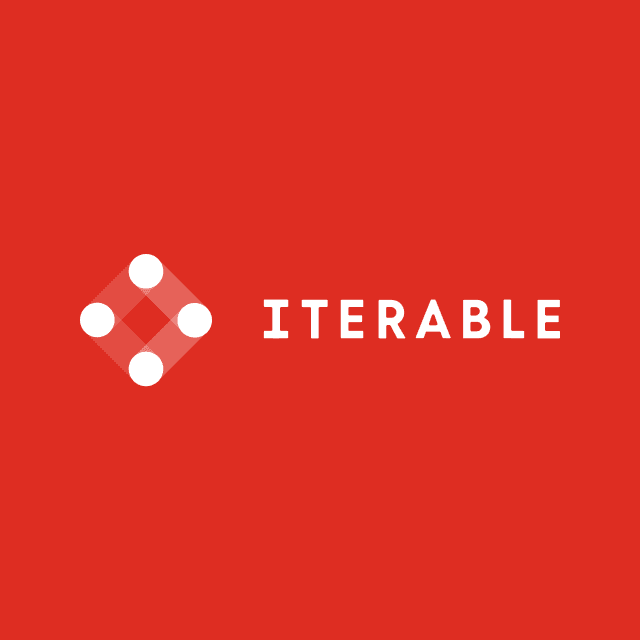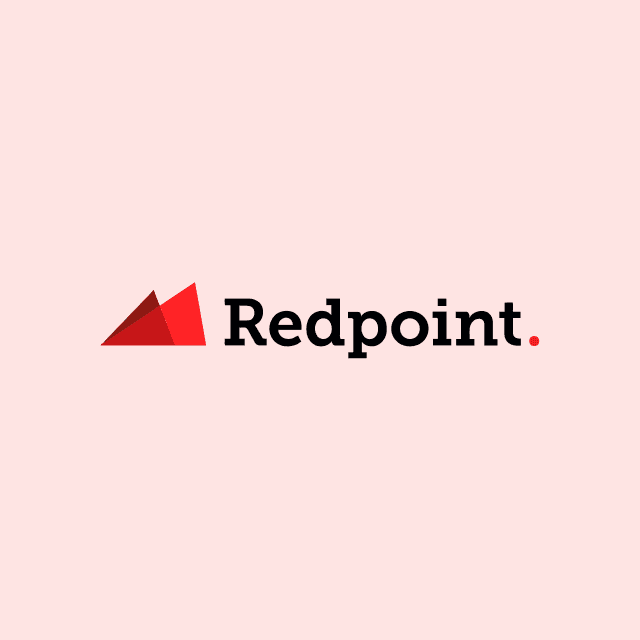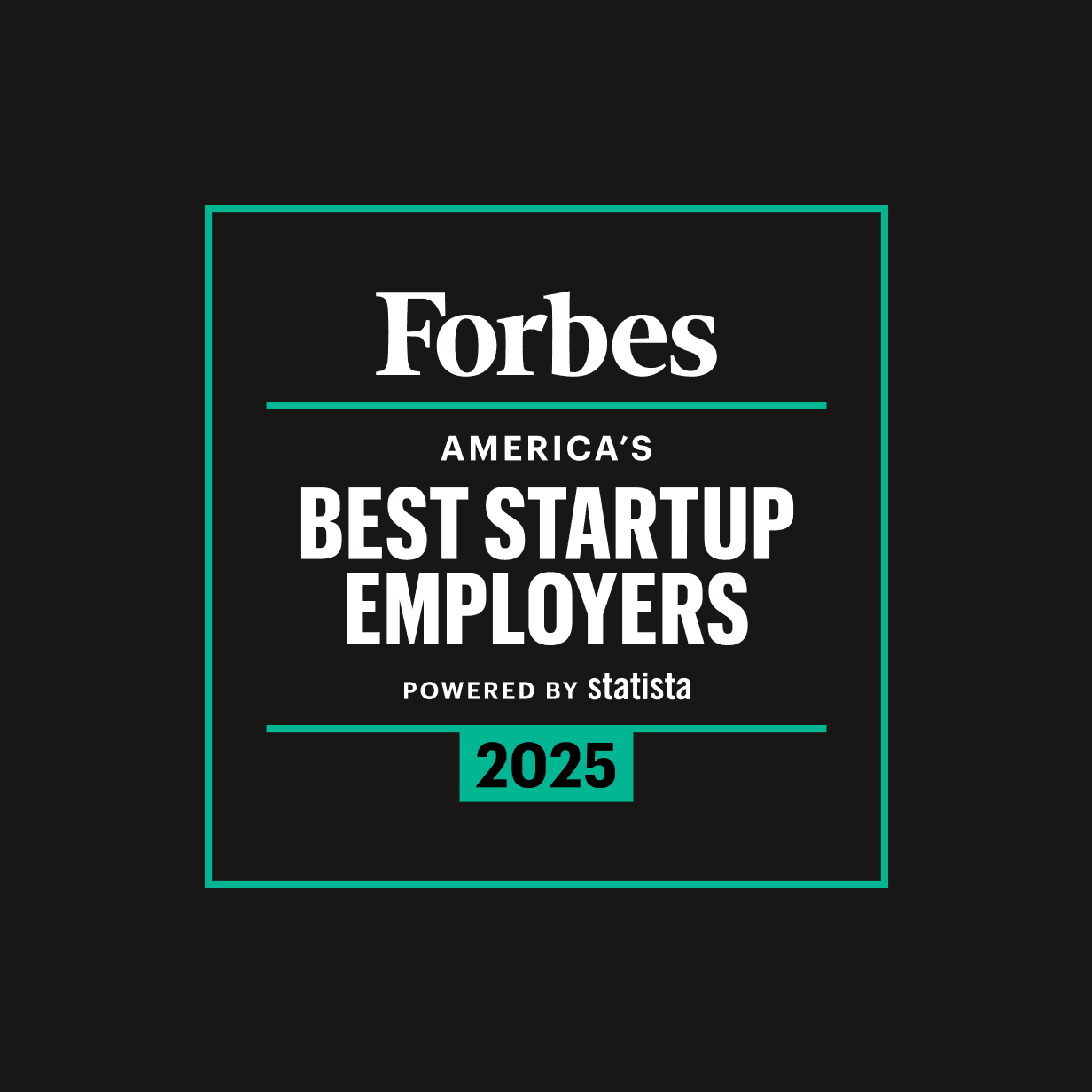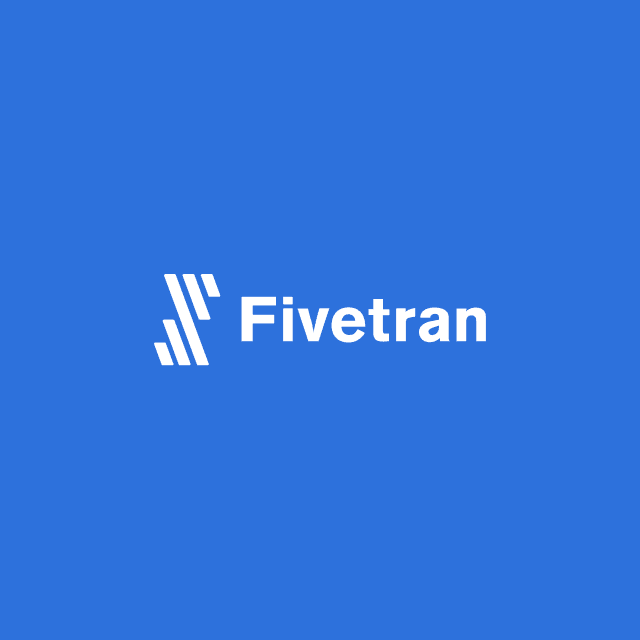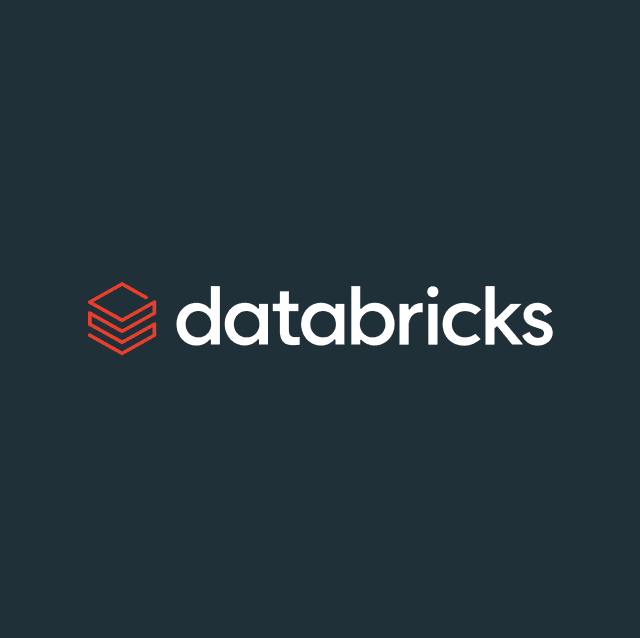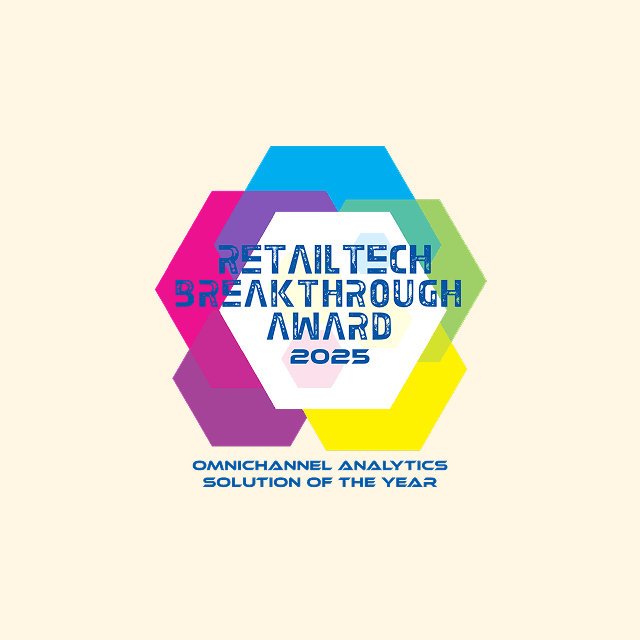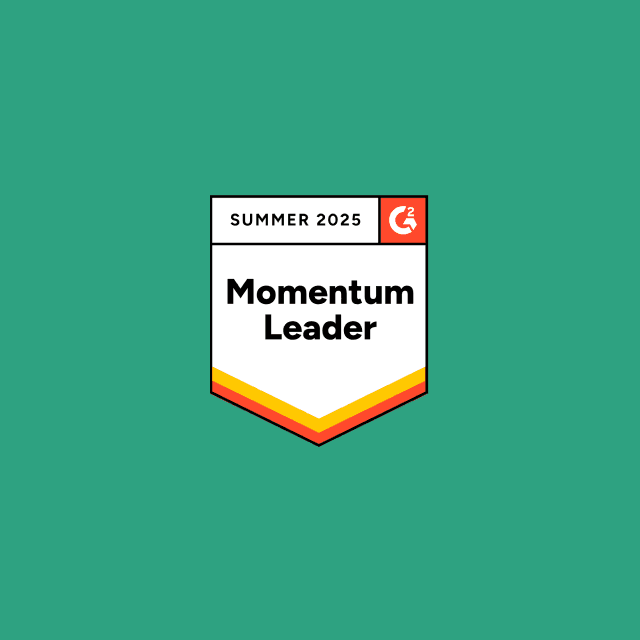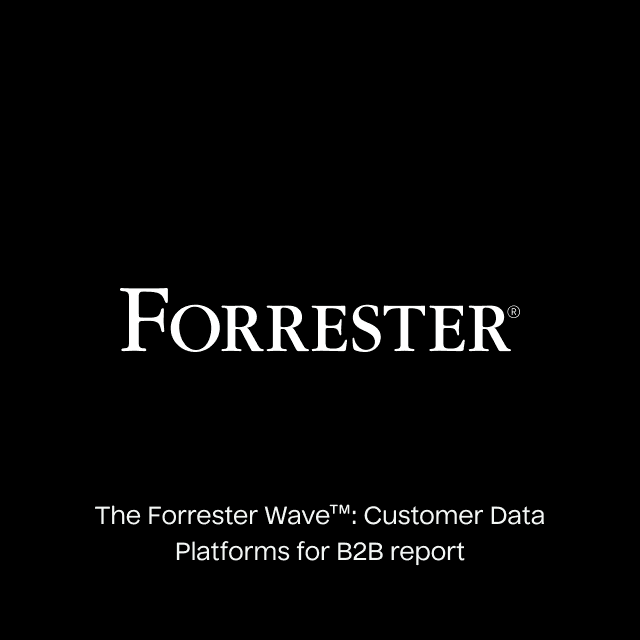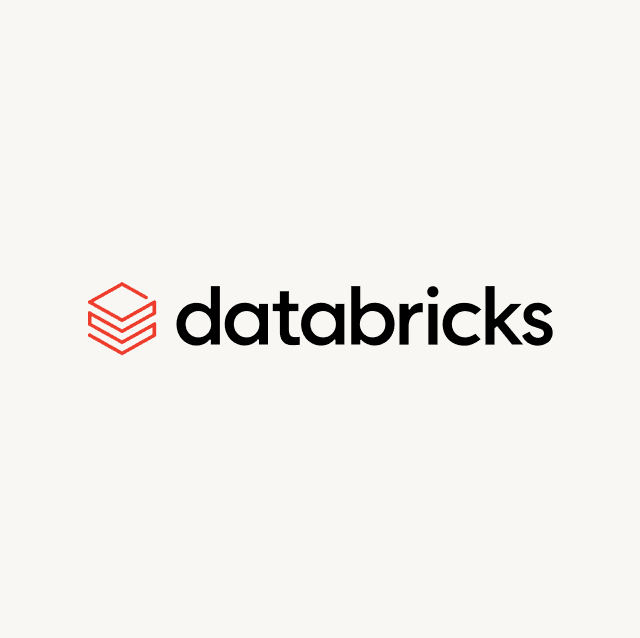Adding new records to Salesforce is time-consuming and frustrating, and manually filling in individual fields is a nightmare. This is the single biggest reason the Data Import Wizard exists in Salesforce.
What is Salesforce Data Import Wizard?
Salesforce Data Import Wizard is a native feature that Salesforce makes available to all editions except Database.com. It’s a data ingestion tool that lets you upload CSVs from other data sources directly into Salesforce so you can update records automatically. You can import data for standard Salesforce objects like accounts contacts, leads, campaign members, etc., and you can also import data for custom objects as well.
How Does Salesforce Data Import Wizard Work
Salesforce Data Import Wizard is available as an out-of-the-box tool available in Salesforce that requires no additional setup or installation. With Salesforce Data Import Wizard, you can automatically insert, update, or upsert data from a CSV. The tool is designed for non-technical users, which means you don’t have to write any SQL or custom code. The unified interface makes it relatively easy to map the objects in your CSV to the appropriate objects and fields in Salesforce.
Currently, Salesforce Data Import Wizard is only supported by the following web browsers: Chrome, Firefox, Internet Explorer, and Safari. You can import data for many standard objects like accounts, contacts, leads, and campaign members, and you can also import data to custom objects as well. The tool only supports imports of 50,000 records at a time, so you’ll inevitably run into problems if you need to ingest more records.
Getting Started with Data Import Wizard
Setting up Salesforce Data Import Wizard is relatively easy, especially since the tool is browser-based, and there are only a few steps you need to follow:
1. Click Setup in Salesforce and search for Data Import Wizard in the Quick Find bar. This will take you to the tool.
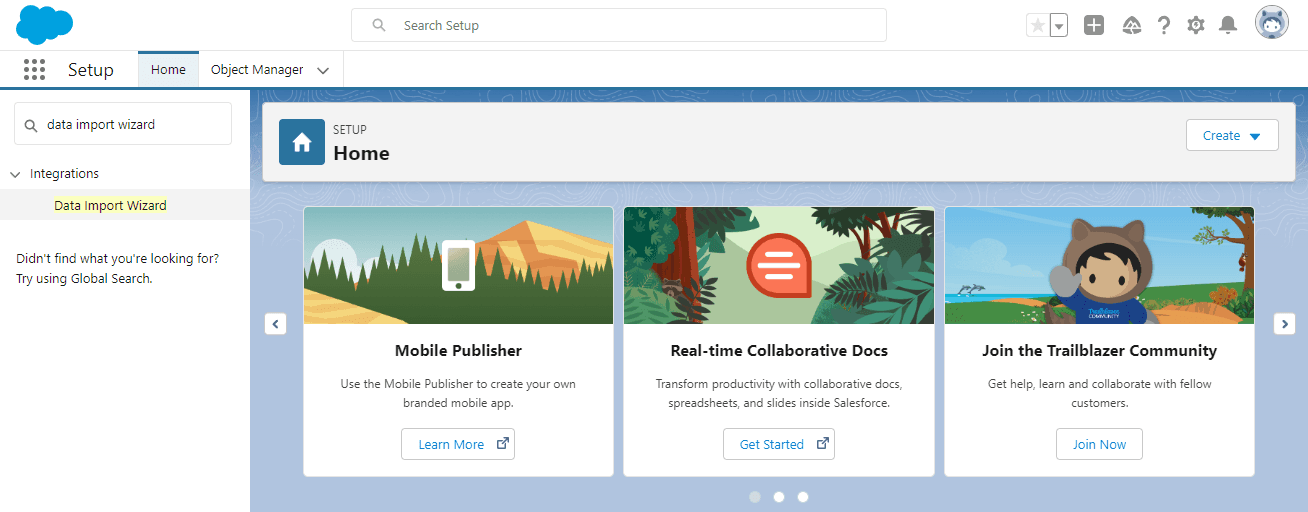
Salesforce Setup Menu
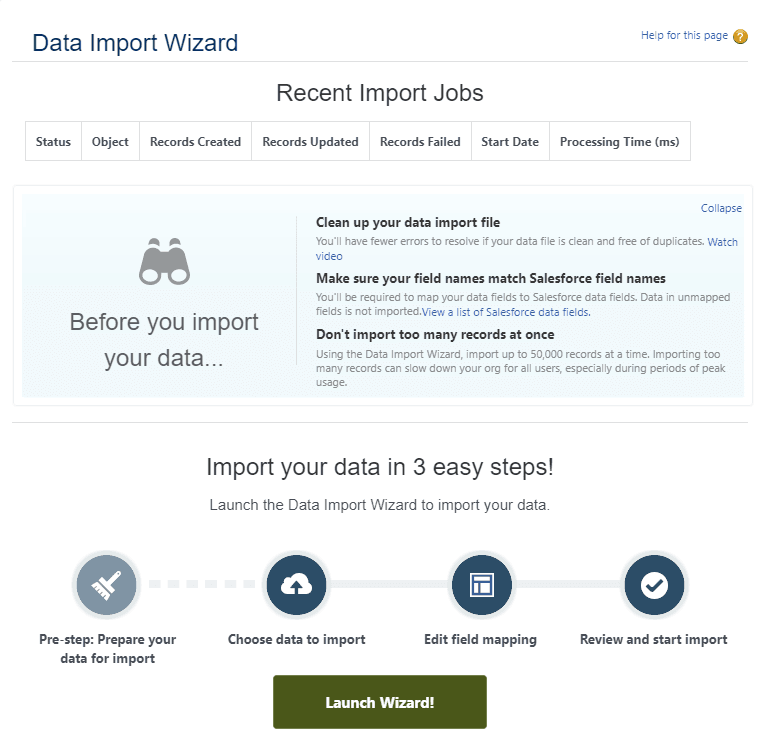
Data Import Wizard
2. Choose what type of object you’ll be importing into Salesforce (e.g., contacts, accounts, leads, etc.)
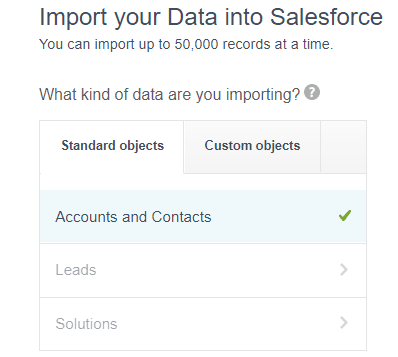
Data Import Wizard Object Selection
3. Select your primary key (this allows Salesforce to uniquely identify each record from your import.)
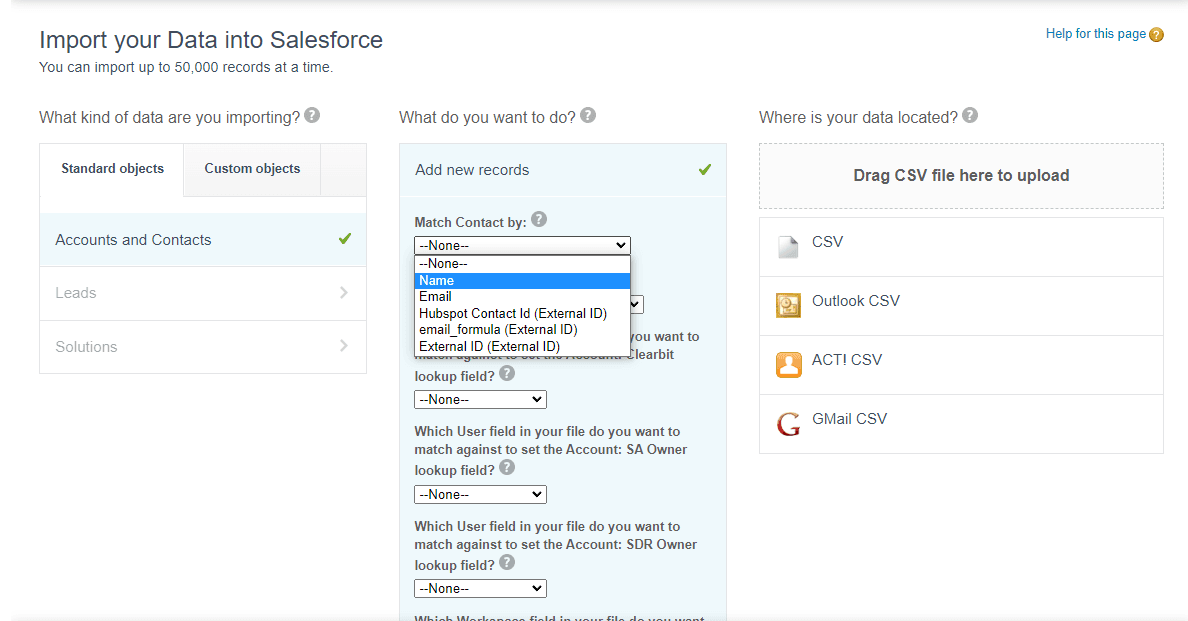
Data Import Wizard Primary Key Selection
4. Upload your CSV. Before you upload your CSV, you need to ensure that all of your fields and objects align with your current Salesforce environment.
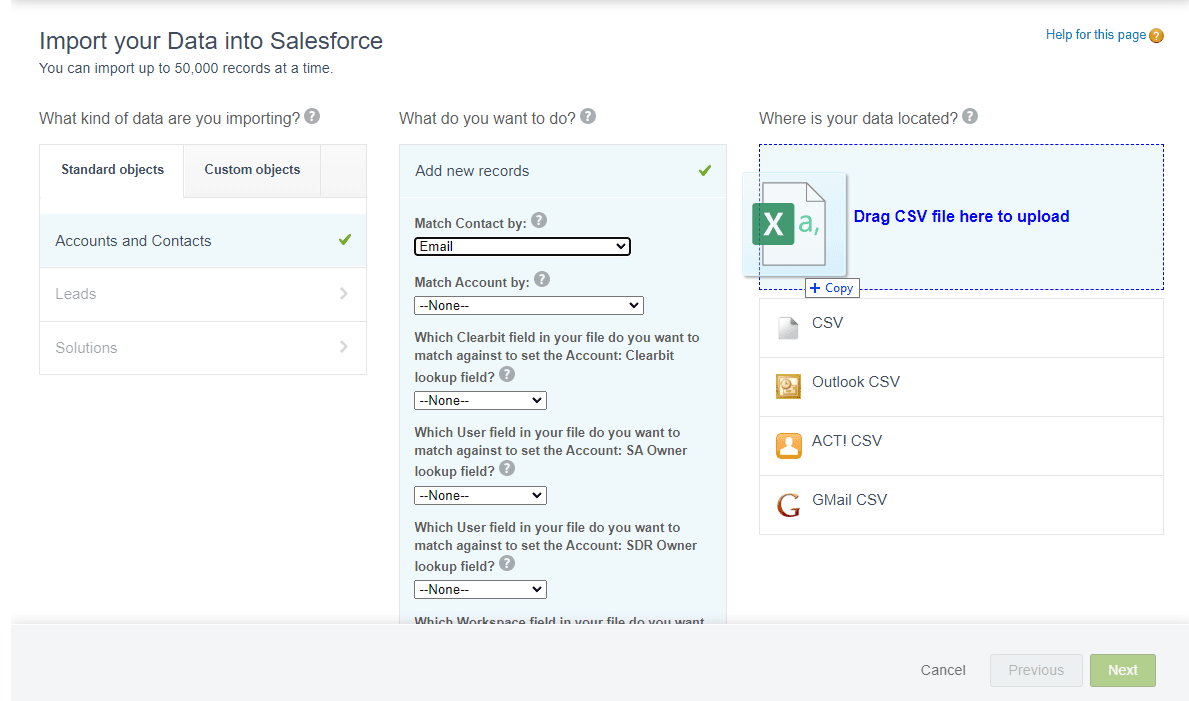
Data Import Wizard CSV Upload
5. Map the columns in your CSV to the appropriate fields in Salesforce. You can’t sync your data until you’ve finished your field mapping, and all unmapped fields will not be uploaded.
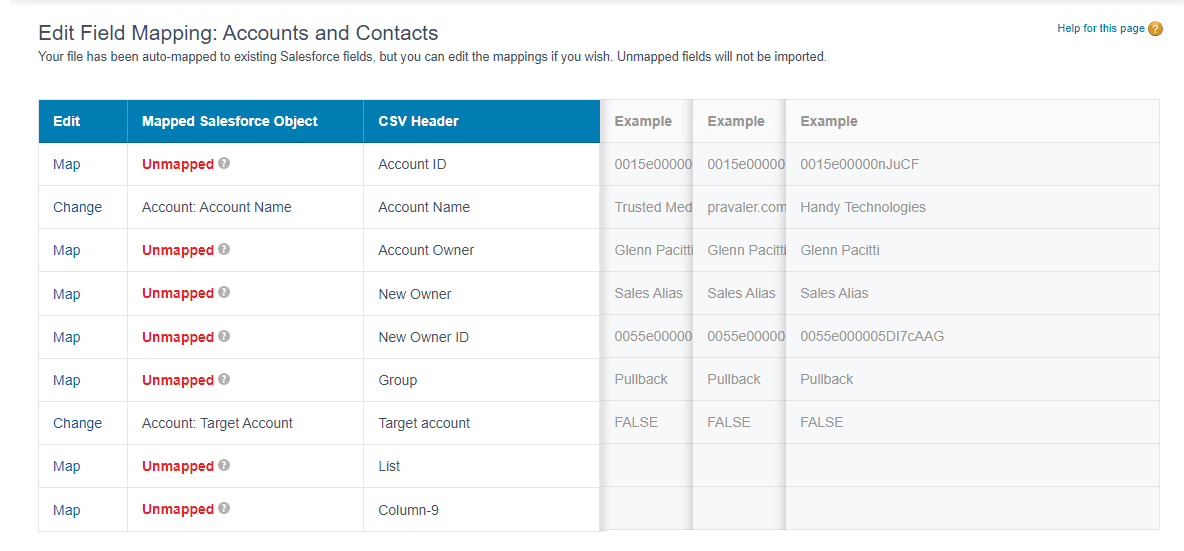
Data Import Wizard Mapping to Salesforce
6. Import your data. Once you’ve completed the previous steps, you can manually import your data and your objects and fields in Salesforce will update to represent the data you defined in your CSV file. Duplicate records will not be imported.
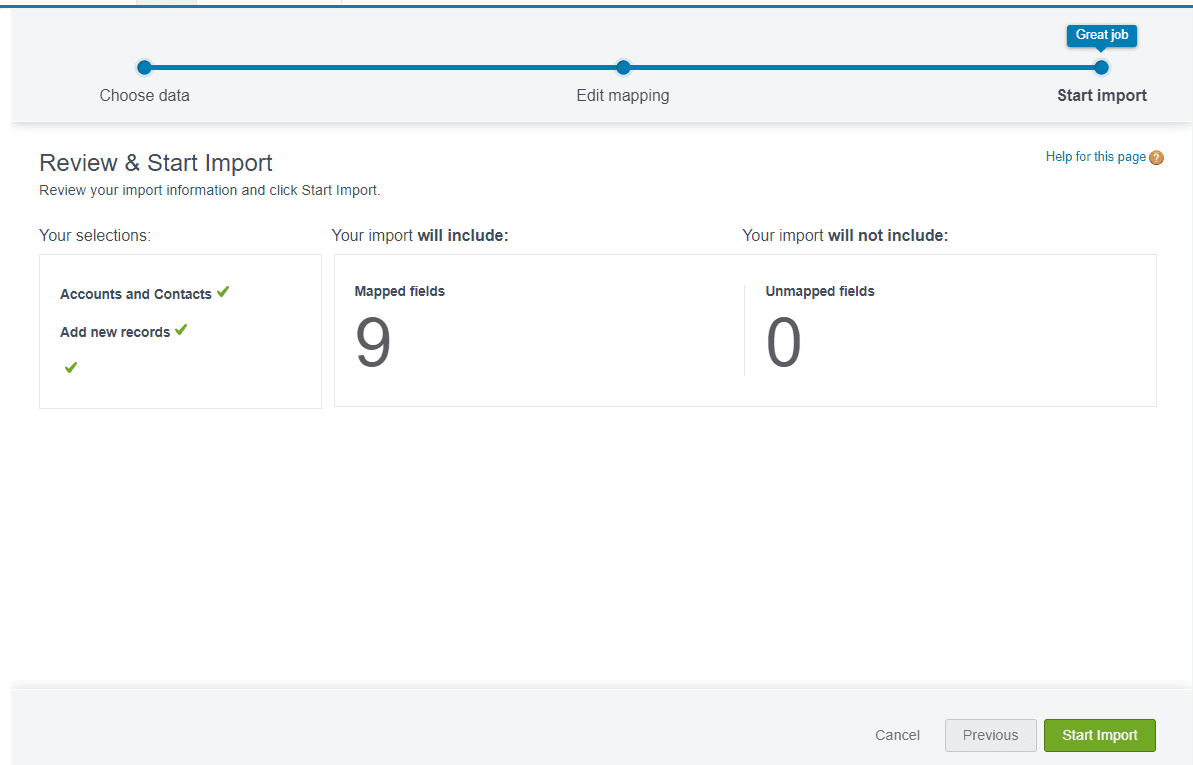
Data Import Wizard Import
Pros and Cons of Salesforce Data Import Wizard
Salesforce Data Import Wizard is not a dedicated data integration tool since it’s only built to handle CSVs. You have no ability to perform delete or export operations, and all imports have to be done manually because there is no automation or scheduling option, and your import file can’t exceed 100 MB.
Additionally, your CSV files can’t have more than 90 fields per record, and there are strict requirements around file sizes. Each record in your file can’t surpass 400 KB (this roughly translates to about 4,000 characters), and you can’t import more than 50,000 records at a time, which makes the tool very limited.
All imported notes and descriptions can’t exceed 32 KB (anything longer will be truncated.) There are also limits around objects. For example, the Salesforce Data Import Wizard has no ability to import assets, cases, campaigns, contracts, documents, opportunities, or products.
Final Thoughts
The main use case for Salesforce Data Import Wizard is maintaining data quality. This tool represents just one import method, and it’s best used when you need to edit basic Salesforce fields and objects at a wide scale using functions in Excel or Google Sheets.
The tool is not built to sync large amounts of data into Salesforce. If you need to sync data to Salesforce on a consistent basis, you should look into a dedicated Data Activation platform like Hightouch. Hightouch uses Reverse ETl to sync data directly from your warehouse to 250+ destinations, and you can schedule your syncs to run automatically.